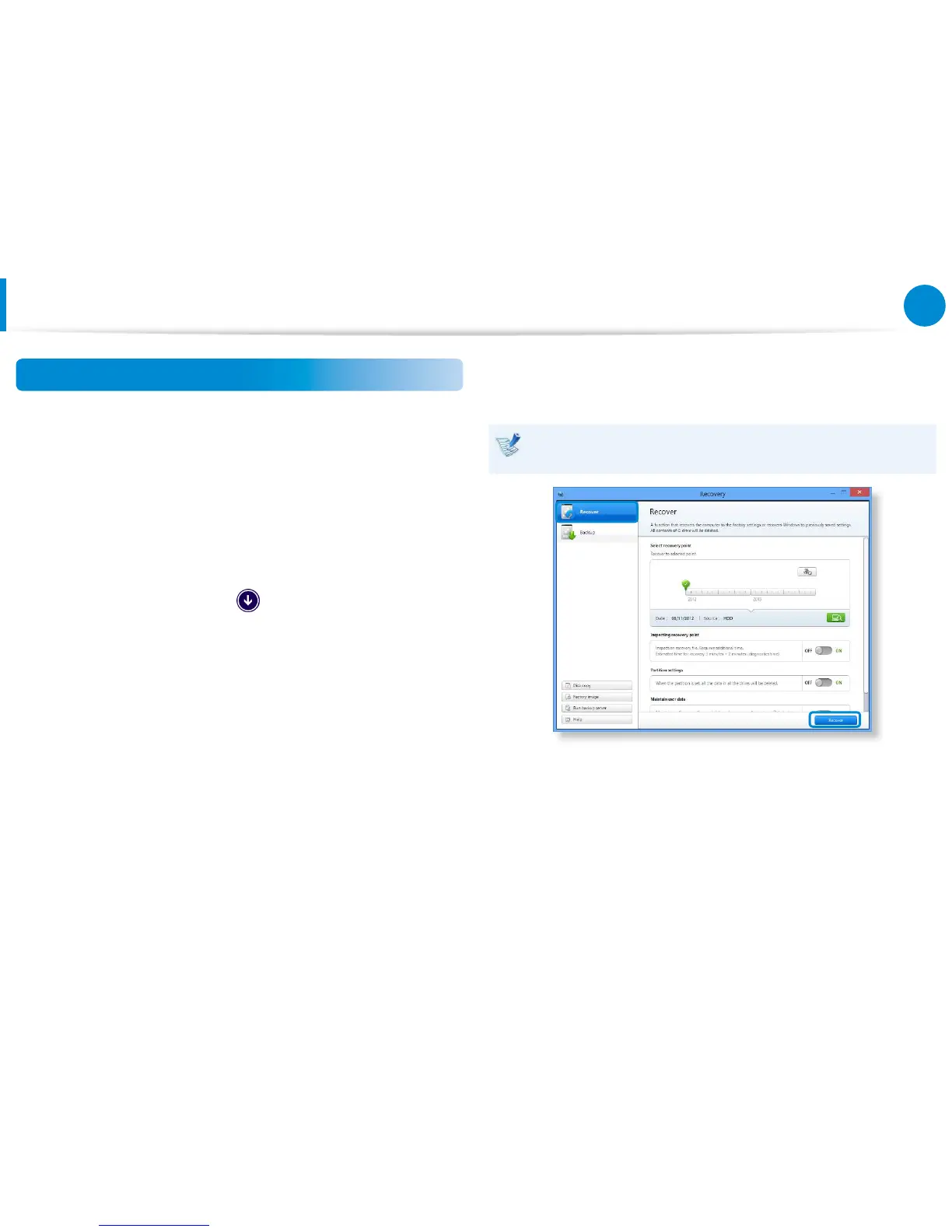Recovering
You can restore the computer settings to the factory default
settings if the computer fails to boot up, or if you encounter a
serious problem with the computer.
1
- If Windows does not start
Turn on the computer and press the F4 key several times to
enter the Recovery screen.
- In the Start screen after the computer boots up
Click the bottom-left icon on the Start screen, and click
Recovery.
2
If the program is running for the rst time, you need to agree
to the User Agreement.
3
If the initial menu screen appears, click Recover.
Select a recovery point and click Recover.
If you set the User Data Maintenance to ON, the computer is
restored while maintaining the current user data.
4
Recover is performed based on the screen instructions.
If the recover is completed, you can use your computer
normally.
Recovering/Backing up the Computer
(Optional)