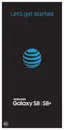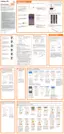39
Getting ready
Getting ready
Charging
When you purchase your product, the internal battery is not
fully charged. Be sure to charge the internal battery before
use.
■ Plugging USB Type-C plug
When charging with TypeC Common AC Adapter 01 (sold
separately)
Please insert straight in the external connection terminal of
the product as shown in the gure below.
USBType-C
plug
Failure to do so may cause signicant damage to the
product. Damage from incorrect connection is out of
compensation.
◎ If charging with a PC or using the camera function or other
functions, charging time may increase.
◎ The product is compatible with quick charging when a TypeC
Common AC Adapter 01 (sold separately) or Common AC
Adapter 05 (sold separately) is used. Quick charging is possible
when the power is o or the screen backlight is o. However,
quick charging is not possible during a call even if the screen is
o.
◎ When battery level is 50% or more, charging speed by quick
charging may be slow.
◎ If the LED indicator continues to blink red even after it has been
charging for some time, check that the cable is connected
correctly. If the LED indicator then continues to blink, stop
charging the product and contact an au shop or the Repair and
Delivery Service Center.
◎ If the screen backlight turns o during charging, press (Power
key) to display the lock screen. "Charging: XX%" is displayed on
the screen so you can check charge status. Also, if charging
nished, "Fully charged" is displayed on the lock screen and
is displayed on the status bar.

