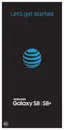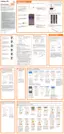45
Basic operation
Basic operation
Monitoring the product's status
An icon indicating the product status is displayed on
the status bar at the top of the screen. At the left of the
status bar, notication icons indicating missed calls, new
mail, running actions, etc. are appeared. At the right of
the status bar, status icons indicating the status of the
product are appeared.
Statusbar
Icon view
Main notication icons
Missed call
New PC-mail message
New E-mail (@ezweb.ne.jp) message
New SMS/Message
Main status icons
/
Signal strength/Out of service area
/
4G (LTE/WiMAX 2+) data communication status*
4G (LTE/WiMAX 2+) communication available/
4G (LTE/WiMAX 2+) communication in process
/
Wireless LAN (Wi-Fi
®
) communication status
Wireless LAN (Wi-Fi
®
) available/
Wireless LAN (Wi-Fi
®
) communication in process
/ /
Battery level/Charging/Charging completed
Silent mode (Vibrate) set
Silent mode (Mute) set
Airplane mode activated
Reader/Writer, P2P functions of NFC activated
* Both the "LTE" and "WiMAX 2+" networks can be used. Even if only one can be used,
"4G" will be displayed. Depending on network trac, au may determine that one
network has less trac than the other and connect this product to that network.
Notication panel
When a notication icon appears on the status bar, you
can check overview of the notication by slide down the
status bar and open the notication panel. Tap icon on the
Notication panel to set functions or check the information
notied. Drag "
"(
c
) down to show all Quick Settings
Button.
a
g
f
h
b
d
e
i
c
a
Show date and time.
b
Switch on/o of each function (Quick Settings Button). Drag
"
"(
c
) down to show hidden icons.
c
Drag down to show all Quick Settings Button.
d
Displays information and notications.
e
Select apps for which you want to block notications.
f
Settings menu screen appears.
g
Clear notication information.
• You may not be able to clear certain types of notication
information.

