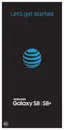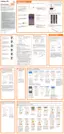81Apps
•
More options: Access additional options.
•
Contact: Tap to view quick options.
•
Add a contact: Add a new contact.
•
Image: Tap to show the contact’s details.
•
Search: Search contacts.
The Contacts application lets you store and manage
contacts from a variety of sources, including contacts
entered and saved directly in your phone as well as
contacts synchronized compatible accounts.
Caution: Information saved in Contacts may be lost
or changed if the battery is removed for a long period
or left uncharged. Accident or malfunction may also
cause loss or change to information. It is recommended
that you keep a separate copy of contacts and other
important information. Sprint is not responsible for any
damages from lost or changed contacts.
Add a Contact
Use the following procedure to add a new contact.
1. From home, swipe up to access Apps.
2. Tap Contacts > Add to add a contact.
3. If you have multiple account types associated with
your phone, select a contact type.
•
Select Google if you want to save contacts
to your Google Account; these will be synced
automatically with your Google Account online.
•
Select Device as the sync account if you want
your contacts on your phone only; they will not
be synced with any other account.
•
Select Samsung account if you want to save
contacts to your Samsung account; these will
be synced automatically with your Samsung
account online.

