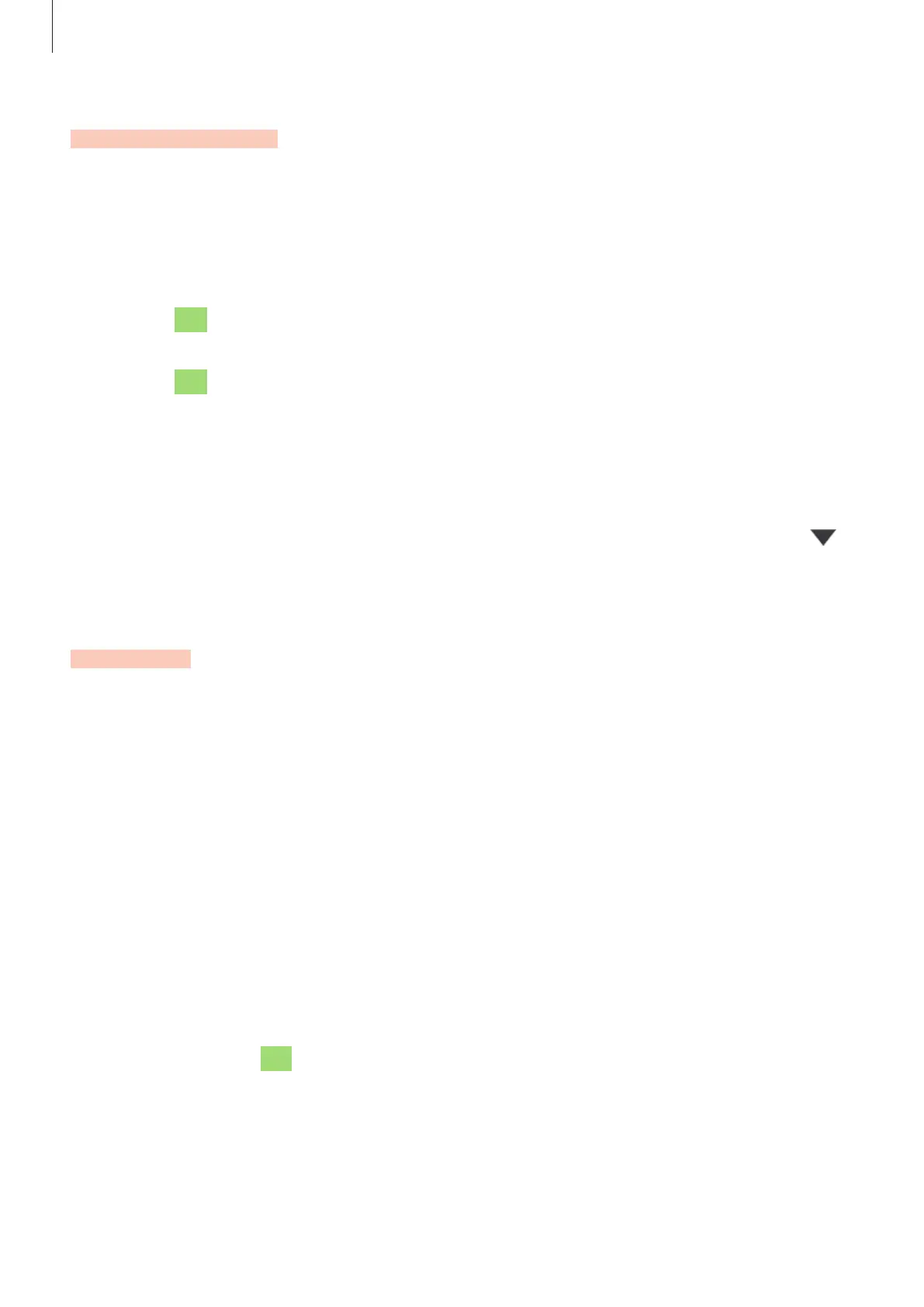Settings
99
Notifications
Change the notification settings.
On the Settings screen, tap
Notifications
.
•
A
pp icon badges
: Change the settings for app icon badges.
•
Do not disturb
►
SM-T505: Set the device to mute incoming calls, notification sounds, and media,
except for allowed exceptions.
►
SM-T500: Set the device to mute notification sounds and media, except for allowed
exceptions.
•
S
tatus bar
: Set the device to display only three recent notifications and whether to show
the remaining battery level in percentage on the status bar.
•
R
ecently sent
: View the apps that received recent notifications and change the
notification settings. To customise notification settings for more apps, tap
See all
→
→
All
and select an app from the apps list.
Display
Options
Change the display and the Home screen settings.
On the Settings screen, tap
Display
.
•
Brightness
: Adjust the brightness of the display.
•
A
daptive brightness
: Set the device to keep track of your brightness adjustments and
apply them automatically in similar lighting conditions.
•
N
ight mode
: Reduce eye strain by applying the dark theme when using the device at
night or in a dark place. Refer to Night mode for more information.
•
S
creen mode
: Change the screen mode to adjust the display’s colour and contrast.
Refer to Changing the screen mode or adjusting the display colour (SM-T500) for more
information. (SM-T500)
