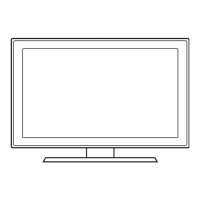40
English
USB Cloning
Picture, Sound, Input, Channel, Setup, and Hotel
Setup) from one TV to a USB device, and then upload these settings from the USB device to other TV sets. This lets you
✎ After cloning, certain features are applied when the TV is turned on again.
y Cloning TV to USB: Copies stored menu settings from a TV to a USB device.
1. Insert a USB drive into the USB port on the rear of the TV.
2.
MUTE119ENTERE
3. Cl one:TV to USB, and press the
ENTERE
4. Clone: TV to USB is displayed. Press the ENTERE
5. The TV displays one of the following messages:
y In Progress: Copying data to USB.
y Completed: Copy was successful.
y Failed: Copy was not successful.
y No USB: USB is not connected.
✎ The cloned values include the values on the Guest side menu
Clone TV to USB
Clone USB to TV
Setting Auto Initialize OFF
Cloning USB to TV: Copies menu settings in a USB device to a TV.
✎ Shortcut: Turn the TV off, insert the USB device, turn the TV on, and then press the ENTERE
To clone data to the TV using the Hotel menu, follow these steps:
1. Turn the TV off.
2. Insert the USB drive into the USB port on the rear of the TV.
3. Turn the TV on.
4.
MUTE119ENTERE
5.
ENTERE
6. The message Clone: USB to TV is displayed. Press the ENTERE
7. The TV displays one of the following messages:
Clone TV to USB
Clone USB to TV
Setting Auto Initialize OFF
y In Progress: Copying data to TV.
y Completed: Copy was successful.
y Failed: Copy was not successful.
y No USB: USB is not connected
y No File
✎
page.
Pre-condition for cloning (check point)
–
–

