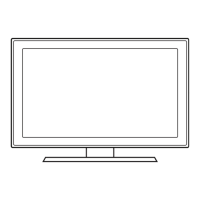4-6. Updating the TV’s Software
DONOTturnotheTV’spoweruntiltheupdateiscomplete.TheTVwillturnoandonautomaticallyaftercompleting
the software update. Video and audio settings will be reset to their defaults after a software update. We recommend you
clone the TV's settings so that you can easily reset them after the upgrade.
For more information about the USB cloning function, refer to page 40.•
Updating through a USB device
To update the TV's software, follow these steps:
InsertaUSBashdirvecontainingthesoftwareupdateleintotheUSBportoftheTV.1.
Run 2. Update Now. (MENUm > Support > Software Update > Update Now)
The TV displays a pop-up message that checks for the updated version.3.
Move the focus to 4. OK, and then press the SelectE button on the remote control.
PleasebecarefultonotdisconnectthepowerorremovetheUSBashdirvewhileupgradesarebeingapplied. -
TheTVwillturnoandturnonautomaticallyaftercompletingtheSWupgrade.PleasechecktheSWversion
after the upgrades are complete.
4-26
4. Troubleshooting

