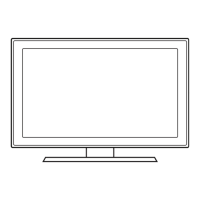Do you have a question about the Samsung HG32NE478 and is the answer not in the manual?
Details the importance of maintaining adequate space around the TV for airflow.
Identifies connection ports on the HG32NE460S model.
Identifies connection ports on HG40, HG43, and HG50NE460S models.
Identifies connection ports on the HG28NE473 model.
Identifies ports on HG32NE470S and HG32NE477S models.
Identifies connection ports on the HG32NE473 model.
Identifies ports on various HG24-60NE470/477 models.
Identifies ports on HG32-65NE478 series models.
Shows how to connect Lodgenet/STB for HE470/HE477 models.
Shows how to connect Lodgenet/STB for HE478 models.
Details the hardware and features of the MediaHub HD module.
Allows switching between Standalone and Interactive modes.
General directions for navigating and modifying menu settings.
Configuration options for Standalone and Interactive hospitality modes.
Selection of SI Vendor for interactive or standalone modes.
Options for channel setup, auto-program, and channel editing.
Configuration for RJP priority, AV/HDMI options, and external sources.
Procedures for cloning TV settings to/from a USB device.
Settings for REACH solution, updates, and server versions.
Configuration for passwords, USB/HDMI, and Digital Rights Management.
Controls for system updates, self-diagnosis, and TV reset.
Downloading logos from USB and supported file format requirements.
Configuring region and installation type for initial setup.
Options for cloning settings and configuring the selected solution.
Steps for setting language, picture mode, and auto program.
Setting clock mode, DST, and time zone for accurate time display.
Procedure to configure the channel bank editor for guest access.
General steps for using the Channel Editor in stand-alone mode.
Safety precautions for mounting the TV on a wall or ceiling.
Steps and precautions to ensure the TV is securely mounted and stable.
| Screen Size | 32 inches |
|---|---|
| Resolution | 1366 x 768 |
| Display Type | LED |
| Contrast Ratio | 3000:1 |
| Refresh Rate | 60 Hz |
| HDMI Ports | 2 |
| USB Ports | 1 |
| Audio Output | 10W x 2 |
| Smart TV | Yes |