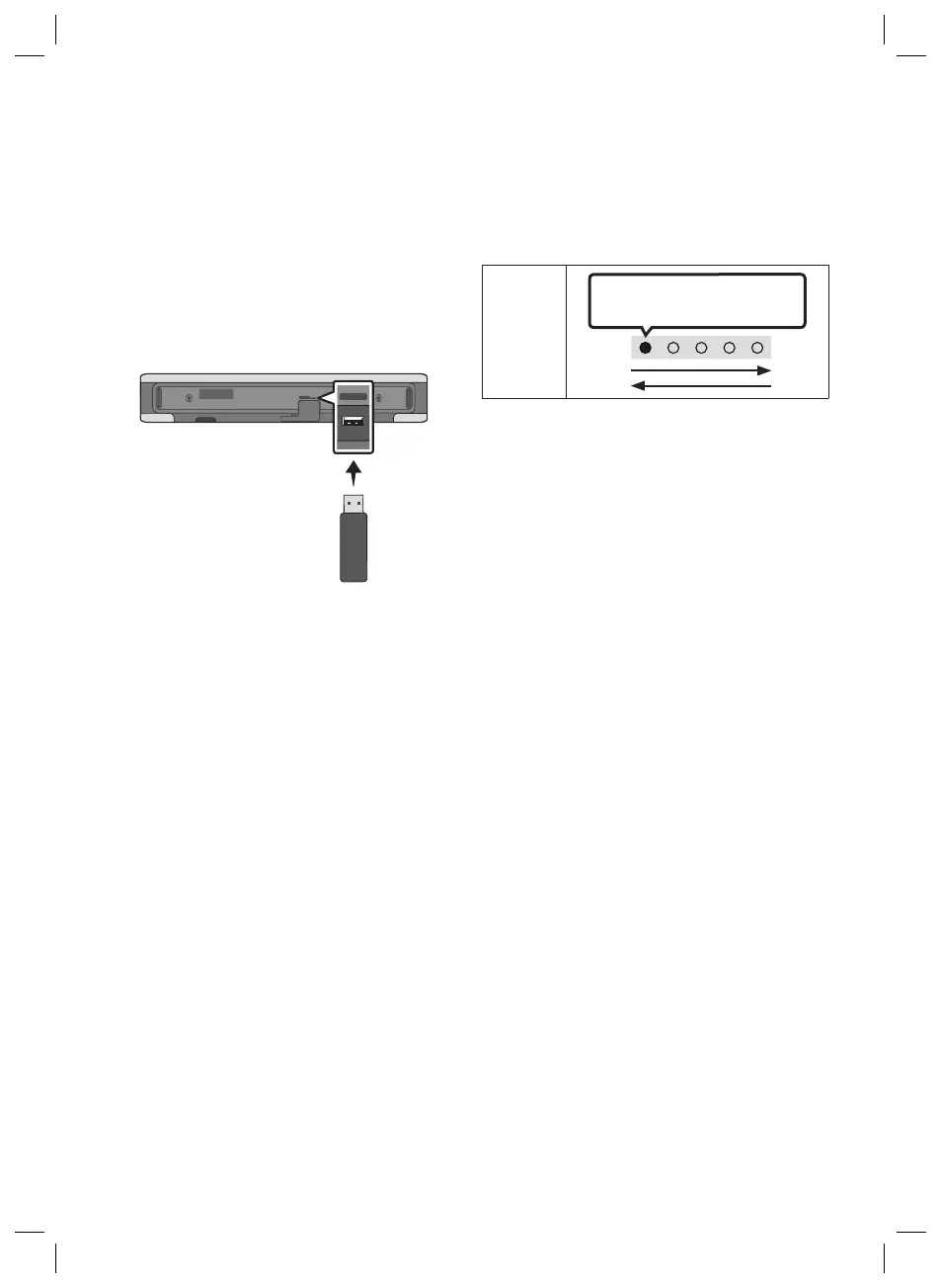ENG - 20
11 SOFTWARE
UPDATE
Important: The update function erases all user
settings. We recommend you write down your
settings so that you can easily reset them after
the update.
SERVICE
DC 24V
DIGITAL AUDIO IN
(OPTICAL)
SERVICE
DIGITAL AUDIO IN
(OPTICAL)
Bottom of the Soundbar
1. Connect a USB thumb drive to your
computer.
Important: Make sure there are no music
les on the USB thumb drive. This may cause
the rmware update to fail.
2. Go to the Samsung website at
(samsung.com)
select Enter Model
Number and enter the model of your
Soundbar. Select manuals and downloads
and download the latest software le.
3. Save the downloaded software to a USB
stick and select “Extract Here” to unzip the
folder.
4. Turn on the Soundbar and connect the USB
stick containing the software update to the
SERVICE port.
5. Turn on the Soundbar Within 3 minutes, the
5 led cycle sequence ashing and updating
begins. Then the 5 leds all is white, then 5 led
cycle sequence ashing again, When the
update is complete, the Soundbar will
automatically restart.
LED
Indicator
White moves from left to right
and right to left
• This product has a DUAL BOOT function.
If the rmware fails to update, you can
update the rmware again.
