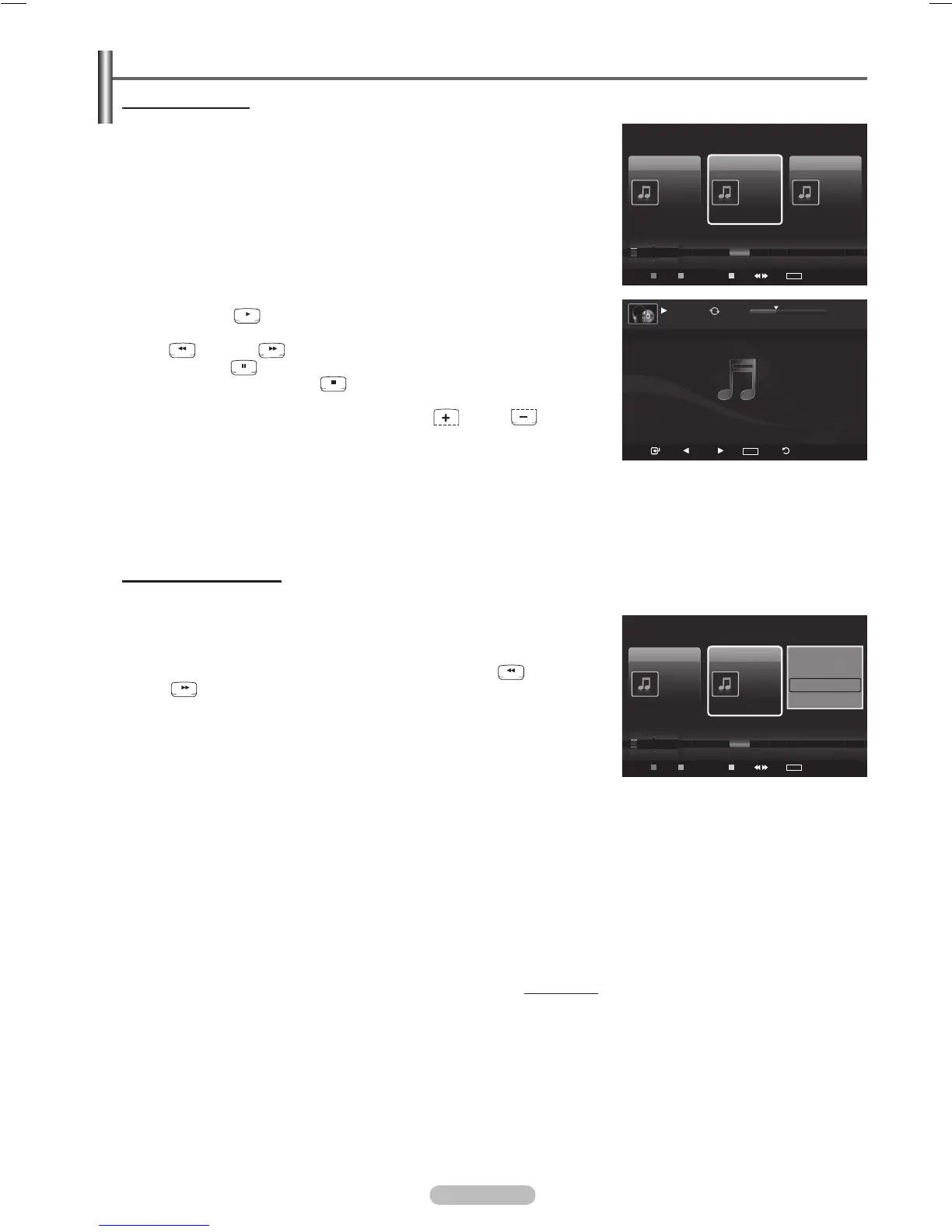Playing a Music File
Playing a music file
1 Press the W.LINK button on the remote control to display the WISELINK
menu.
2 Pressthe◄or►buttontoselectMusic, then press the ENTER button.
➢
Music files are displayed.
3 Pressing the ◄or►button to select a music file to be played, then press
the ENTER button.
➢
This menu only shows files with the MP3 file extension. Files with
other file extensions are not displayed, even if they are saved on the
same USB device.
➢
Press the
RETURN
TOOLS
INFO
W.LINK
CH LIST
EXIT
(play) / ENTER button over a music icon to play the
music.
➢
RETURN
TOOLS
INFO
W.LINK
CH LIST
EXIT
RETURN
TOOLS
INFO
W.LINK
CH LIST
EXIT
(FF) buttons do not function during play.
➢
Press the
RETURN
TOOLS
INFO
W.LINK
CH LIST
EXIT
(pause) / ENTER button while playing a MP3 file to
pause the file. Press the
RETURN
TOOLS
INFO
W.LINK
CH LIST
EXIT
(stop) button to exit Play mode.
➢
The selected file is displayed at the top with its playing time.
➢
To adjust the music volume, press the VOL
RETURN
TOOLS
INFO
W.LINK
CH LIST
EXIT
RETURN
TOOLS
INFO
W.LINK
CH LIST
EXIT
button
on the remote control. To mute the sound, press the MUTE button on
the remote control.
➢
The playing duration of a mp3 file may be displayed as ‘00:00:00’ if its
playing time information is not found at the start of the file.
4 To exit WISELINK mode, press the W.LINK button on the remote control.
Playing the music group
1 Press the W.LINK button on the remote control to display the WISELINK
menu.
2 Pressthe◄or►buttontoselectMusic, then press the ENTER button.
➢
To move a file on the previous / next group, press the
RETURN
TOOLS
INFO
W.LINK
CH LIST
EXIT
RETURN
TOOLS
INFO
W.LINK
CH LIST
EXIT
(FF) button to move to the previous / next group.
3 Pressthe◄or►buttontoselectthedesiredmusicfile.
4 Press the TOOLS button.
5 Pressthe▲or▼buttontoselectPlay Current Group, then press the
ENTER button.
➢
The music files in the sorting group including the selected file are
played.
6 To exit WISELINK mode, press the W.LINK button on the remote control.
Continued...
USB
Pause
Previous
Next
TOOLS
Option
Return
7/14 00:01:15 00:05:41
If You Want Me
Music
USB
Device
Favorites Setting
Select
Jump
TOOLS
Option
Preference
Title
Artist
Energetic ★★★
Nickelback
All The Right Reas..
2005
Blues
If Everyone Cared
Sad ★★★
Marketa lrgl...
Once Ost
2007
Soundtrack
If You Want Me
Calm ★★★
Glen Hansard
Once Ost
2007
Soundtrack
Lies
F G H I J L P S T V
▲
Music
USB
Device
Favorites Setting
Select
Jump
TOOLS
Option
Preference
Title
Artist
Energetic ★★★
Nickelback
All The Right Reas..
2005
Blues
If Everyone Cared
Sad ★★★
Marketa lrgl...
Once Ost
2007
Soundtrack
If You Want Me
Calm ★★★
Glen Hansard
Once Ost
2007
Soundtrack
Lies
F G H I J L P S T V
▲
Play Current Group
Delete
Information
Safe Remove
BN68-01532B-Eng.indb 86 2008-05-30 오후 2:32:51
