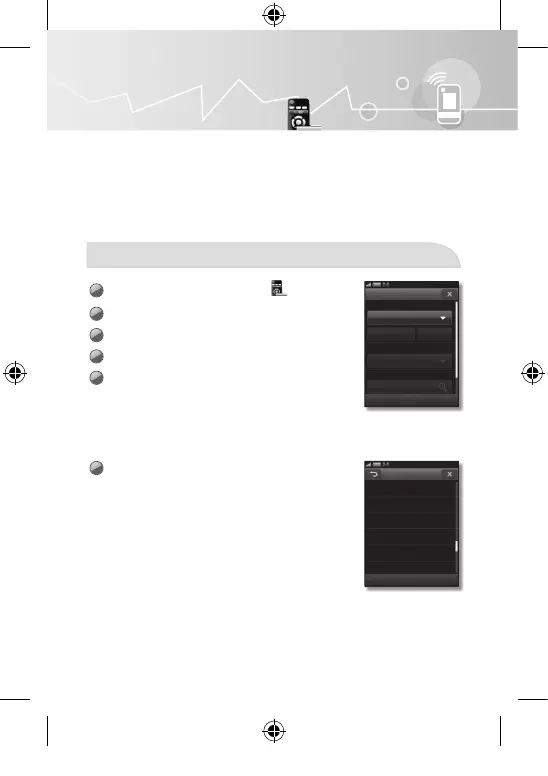17
Touch Remote
Devices control
This function lets you control connected external devices such as Blu-ray players,
DVD players, etc. with your LCD remote. After you connect the device to the TV, the
LCD remote can learn the navigation, number, and other keys needed to operate and
control the device. The LCD remote controls the devices with its standard, IR (infra red)
control functionality.
• Make sure the external device is properly connected to the TV before adding it to the
remote control.
Add External device
1
On the Services main screen, touch .
2
Tap <Device type> on the screen.
3
To change the device name, tap <Edit>.
4
Select the input source on the list.
5
Select <Remote Settings> on the screen to search for
the desired code set.
6
Select the brand on the list and choose the code set
you want.
Select Brand
Rowa
Sampo
Samsung
Sanyo
Schmartz
Schneider
Search
Add Remote
Device Type
Source
Remote Settings
Select Source
Select
Search CodeSet
Edit
Done
[Bpo]Touch Remote-00L02.indb 17 2010-04-13 오후 4:01:12
