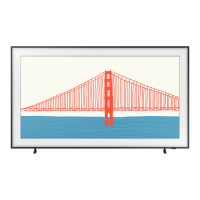◀ ▶
English
To view content on a USB device, you must plug the device into a USB jack
on the TV.
To view content located on your PC, you must have connected your TV and
your PC to your LAN and downloaded and installed AllShare PC Software on
your PC.
❑ Connecting a USB Device
1. Turn on your TV.
2. Connect a USB device containing photo,
music and movie files to the USB jack on
the side of the TV.
3. When a USB device is connected to
the TV, the Connected Device window
appears. Select a connected device, and
then press ENTER
E
.
The placement of the USB jack may
differ depending on the model.
TV Side Panel

