Do you have a question about the Samsung LN26R51B and is the answer not in the manual?
Highlights key features like excellent picture quality, DNIe technology, and convenience functions.
Details all included accessories and components with the LCD TV.
Explains the basic functions and controls on the TV's lower-right panel.
Identifies and describes the purpose of each connection jack on the rear panel.
Details the functions of each button on the remote control for TV operation.
Provides instructions for installing batteries and troubleshooting common remote issues.
Guides on connecting VHF/UHF antennas, including 300-ohm and 75-ohm types.
Instructions for connecting to a cable TV system, with or without a cable box.
Step-by-step guide for connecting a VCR to the TV for viewing.
Instructions for connecting an S-VHS VCR for a better picture quality.
Explains how to connect a camcorder directly to the TV.
Details connections for a DVD player using component or audio cables.
Guides on connecting a digital TV set-top box via component cables.
Instructions for connecting a computer to the TV for use as a monitor.
How to power the TV on and off using the remote or panel buttons.
Method for changing channels using the CH ▲/▼ buttons.
Instructions for directly selecting channels using the number pad.
How to use the PRE-CH button to switch to the previously viewed channel.
Guide to increasing or decreasing the TV's volume level.
How to temporarily cut off sound and how to re-enable it.
Using the INFO button to check current channel and settings.
How to navigate and access the TV's on-screen menus.
Initial setup process for basic customer settings upon first power-on.
Process for memorizing and storing available TV and cable channels.
Specifying the input signal type (antenna or cable) before channel memorization.
Automatic channel scanning and storage process.
Manual method for adding or deleting specific channels from memory.
How to choose between TV and external input sources.
Customizing names for connected devices to simplify source selection.
Activating preset picture modes like Dynamic, Standard, Movie, or Custom.
Adjusting contrast, brightness, sharpness, color, and tint per preference.
Changing the screen's color temperature using predefined settings.
Selecting between Wide, Zoom, or 4:3 aspect ratios for the display.
Detailed steps for magnifying or reducing picture size and adjusting position.
How to freeze a moving image on the screen, with sound still audible.
Activating feature to reduce static and ghosting on weak broadcast signals.
Explanation of DNIe technology for enhanced image detail and noise reduction.
Adjusting specific colors (Pink, Blue, Green) for personalized color settings.
Fine-tuning color parameters like Pink, Green, and Blue for specific image details.
Enabling dynamic contrast to optimize screen contrast based on input signals.
Automatic adjustment of screen brightness based on ambient light.
Information on using the PIP feature to display two video sources simultaneously.
Selecting external A/V sources for the main and PIP video windows.
How to interchange the content displayed in the main and PIP screens.
Adjusting the dimensions of the Picture-in-Picture window.
Selecting the location of the Picture-in-Picture window on the screen.
Activating preset sound modes like Standard, Music, Movie, Speech, or Custom.
Adjusting the equalizer settings for personalized audio preferences.
Enabling SRS TruSurround XT for simulated surround-sound experience.
Selecting audio modes like Stereo, Mono, or Separate Audio Program.
Reducing volume level differences between broadcasters.
Muting the TV speaker output and how to re-enable it.
Choosing audio source from main screen or PIP window when PIP is active.
Manually adjusting channels for optimal reception and storing settings.
Setting up the PC software and display settings for TV monitor use.
Automatically adjusting video signals, frequency, and position for PC input.
Reducing picture noise by adjusting coarse and fine frequency settings.
Adjusting the horizontal (H-Position) and vertical (V-Position) of the PC image.
Resetting screen position and color settings to factory defaults.
Setting the TV's internal clock for timer functions and time display.
Configuring the TV to turn off automatically after a set period.
Programming the TV to turn on or off at specific scheduled times.
Changing the on-screen menu language to English, Français, Español, or Português.
Preventing unauthorized viewing by locking channels or the entire TV.
Enabling and configuring closed caption display for TV programs.
Controlling the display of a blue screen when no signal is received.
Enabling or disabling a melody sound upon TV power on/off.
Lists common TV issues and their corresponding solutions for user diagnosis.
Instructions for attaching and detaching the TV's base stand.
Guide for mounting the LN26R51B model to a wall using a compatible kit.
Guide for mounting LN32R51B/LN40R51B models to a wall using a compatible kit.
How to use a Kensington lock to secure the TV in public places.
Details supported display resolutions, frequencies, and sync polarities.
Highlights key features like excellent picture quality, DNIe technology, and convenience functions.
Details all included accessories and components with the LCD TV.
Explains the basic functions and controls on the TV's lower-right panel.
Identifies and describes the purpose of each connection jack on the rear panel.
Details the functions of each button on the remote control for TV operation.
Provides instructions for installing batteries and troubleshooting common remote issues.
Guides on connecting VHF/UHF antennas, including 300-ohm and 75-ohm types.
Instructions for connecting to a cable TV system, with or without a cable box.
Step-by-step guide for connecting a VCR to the TV for viewing.
Instructions for connecting an S-VHS VCR for a better picture quality.
Explains how to connect a camcorder directly to the TV.
Details connections for a DVD player using component or audio cables.
Guides on connecting a digital TV set-top box via component cables.
Instructions for connecting a computer to the TV for use as a monitor.
How to power the TV on and off using the remote or panel buttons.
Method for changing channels using the CH ▲/▼ buttons.
Instructions for directly selecting channels using the number pad.
How to use the PRE-CH button to switch to the previously viewed channel.
Guide to increasing or decreasing the TV's volume level.
How to temporarily cut off sound and how to re-enable it.
Using the INFO button to check current channel and settings.
How to navigate and access the TV's on-screen menus.
Initial setup process for basic customer settings upon first power-on.
Process for memorizing and storing available TV and cable channels.
Specifying the input signal type (antenna or cable) before channel memorization.
Automatic channel scanning and storage process.
Manual method for adding or deleting specific channels from memory.
How to choose between TV and external input sources.
Customizing names for connected devices to simplify source selection.
Activating preset picture modes like Dynamic, Standard, Movie, or Custom.
Adjusting contrast, brightness, sharpness, color, and tint per preference.
Changing the screen's color temperature using predefined settings.
Selecting between Wide, Zoom, or 4:3 aspect ratios for the display.
Detailed steps for magnifying or reducing picture size and adjusting position.
How to freeze a moving image on the screen, with sound still audible.
Activating feature to reduce static and ghosting on weak broadcast signals.
Explanation of DNIe technology for enhanced image detail and noise reduction.
Adjusting specific colors (Pink, Blue, Green) for personalized color settings.
Fine-tuning color parameters like Pink, Green, and Blue for specific image details.
Enabling dynamic contrast to optimize screen contrast based on input signals.
Automatic adjustment of screen brightness based on ambient light.
Information on using the PIP feature to display two video sources simultaneously.
Selecting external A/V sources for the main and PIP video windows.
How to interchange the content displayed in the main and PIP screens.
Adjusting the dimensions of the Picture-in-Picture window.
Selecting the location of the Picture-in-Picture window on the screen.
Activating preset sound modes like Standard, Music, Movie, Speech, or Custom.
Adjusting the equalizer settings for personalized audio preferences.
Enabling SRS TruSurround XT for simulated surround-sound experience.
Selecting audio modes like Stereo, Mono, or Separate Audio Program.
Reducing volume level differences between broadcasters.
Muting the TV speaker output and how to re-enable it.
Choosing audio source from main screen or PIP window when PIP is active.
Manually adjusting channels for optimal reception and storing settings.
Setting up the PC software and display settings for TV monitor use.
Automatically adjusting video signals, frequency, and position for PC input.
Reducing picture noise by adjusting coarse and fine frequency settings.
Adjusting the horizontal (H-Position) and vertical (V-Position) of the PC image.
Resetting screen position and color settings to factory defaults.
Setting the TV's internal clock for timer functions and time display.
Configuring the TV to turn off automatically after a set period.
Programming the TV to turn on or off at specific scheduled times.
Changing the on-screen menu language to English, Français, Español, or Português.
Preventing unauthorized viewing by locking channels or the entire TV.
Enabling and configuring closed caption display for TV programs.
Controlling the display of a blue screen when no signal is received.
Enabling or disabling a melody sound upon TV power on/off.
Lists common TV issues and their corresponding solutions for user diagnosis.
Instructions for attaching and detaching the TV's base stand.
Guide for mounting the LN26R51B model to a wall using a compatible kit.
Guide for mounting LN32R51B/LN40R51B models to a wall using a compatible kit.
How to use a Kensington lock to secure the TV in public places.
Details supported display resolutions, frequencies, and sync polarities.
| Screen Size | 26 inches |
|---|---|
| Resolution | 1366 x 768 |
| Display Type | LCD |
| Aspect Ratio | 16:9 |
| Brightness | 500 cd/m² |
| Contrast Ratio | 3000:1 |
| Response Time | 8 ms |
| HDMI Ports | 1 |
| Component Video Input | 1 |
| Composite Video Input | 1 |
| Audio Output | 2 x 5W |
| Viewing Angle | 178° (H) / 178° (V) |
| Input Ports | HDMI, Component, Composite, PC Input |










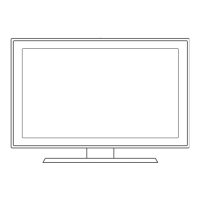

