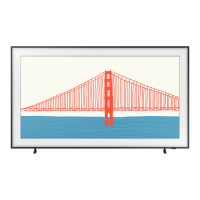Precautions
when
using
Art
mode
•
The
motion
sensor
is
located at the bottom of the
TV.
Do
not block the
sensor
at the front of the
TV.
The
motion
sensor
as
well
as
the brightness
and
color tone of the
screen
can
be
affected.
•
Art
mode
uses
algorithms to minimize image burn-in that
can
be
caused
by
displaying still
images
on
the
screen
for long
periods
of time.
•
The
performance of the
sensor
may
vary
depend
i
ng
on
the
TV
installation
and
operating environment.
-
The
screen
brightness
and
color tone
may
be
affected depending
on
the color of the floor
on
which the
TV
stands.
-
In
an
environment where
special
light
sources
other than standard light
sources
(halogen,
fluorescent)
are
used,
the
sensor
's motion recognition performance
may
vary
depending
on
the
pos
itions,
types,
and
number of
the light
sources.
- If
the
area
around the
TV
is
too dark or bright, the
screen
brightness
may
be
limited or the
sensor
may
not work
normally.
-
If
the
TV
is
installed too
high
or too
low,
the
sensor
may
not work normally.
-
The
motion
sensor
may
sense
motion from a flashing
LED
,
a
pet, a
car
moving outside the window,
or
other
occurrenc
e
and
start operating.
•
Depending
on
the
Auto
Power
Off
function settings, the
TV
may
turn off
when
there
is
no
user input
in
Art
mode
,
such
as
inputs from the remote control.
• e >®Settings>
General
>
System
Manager
>
Time>
Sleep
Timer
and
Off
Timer
function
does
not work
in
A
rt
mode
.
What
is
Remote
Support?
Samsung
Remote
Support
service
offers
you
one-on
-
one
support with a
Samsung
Technicia
n who
can
remotely:
•
Diagnos
eyourTV
•
Adju
st the
TV
settings for
you
•
Perform a factory
res
et
on
your
TV
• Install
recommended
firmware
updates
How
does
Remote
Support
work?
You
ca
n easily get
Samsung
Remote Support
se
rvi
ce
foryourT
V.
1.
Ca
ll
the
Sam
s
ung
Contact Center
and
as
k for remote support.
2.
Open
the
menu
on
your
TV
,
and
then
go
to the
Support
section.
(e
>®Settings >
Support)
3.
Select
Remote
Management
,
then
read
and
agr
ee
to the
service
ag
reeme
nts.
Wh
en t
he
PIN
screen
appears
,
provide the
PIN
numberto the
technician.
4.
Th
e te
chnician
will then acc
ess
yo
ur
TV
.
Englis
h-
20

