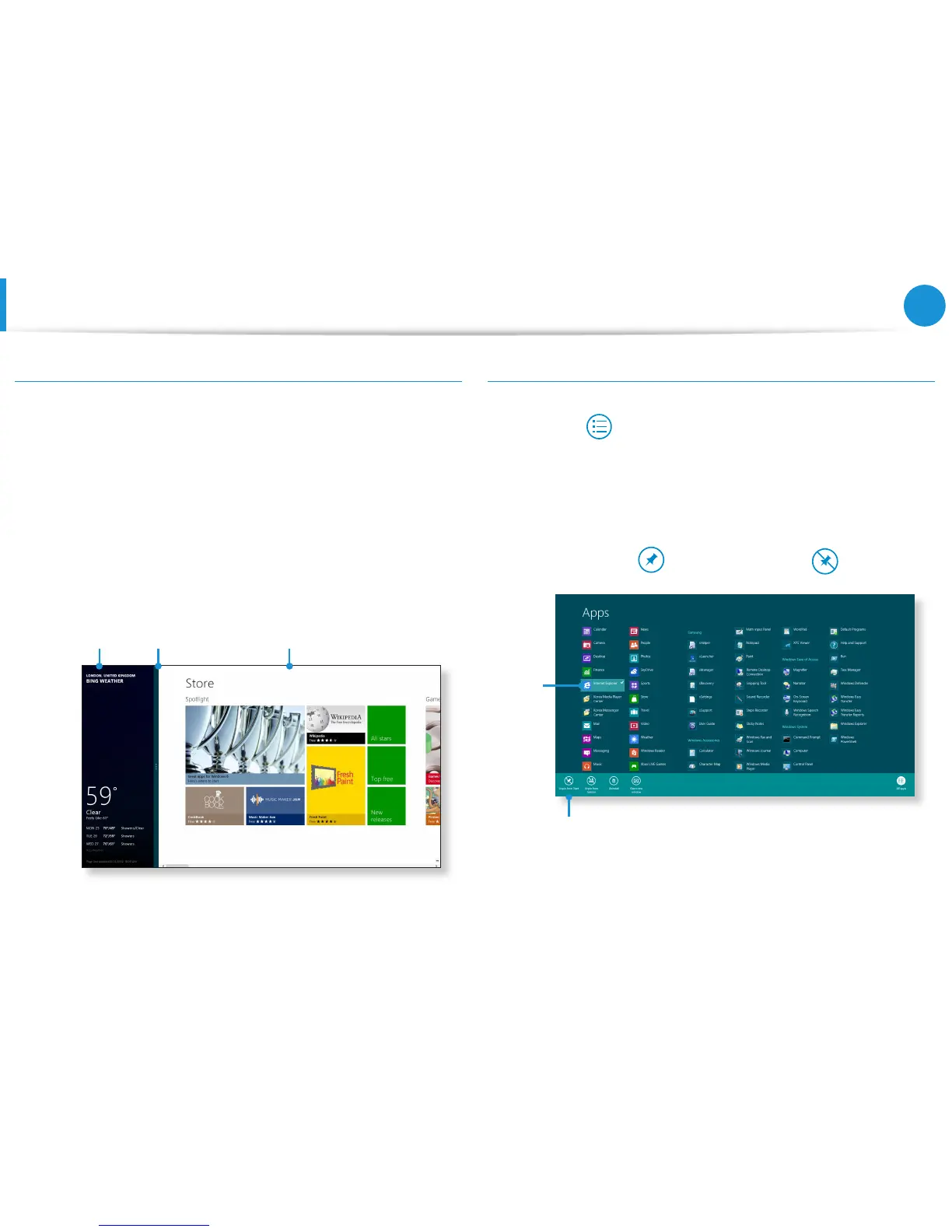Using Apps
Running Two Apps at the Same Time
1
Select the Apps in the Start screen.
2
Move your mouse pointer to the top of the screen. Your
mouse pointer changes to a hand shape.
3
If you click and hold your mouse button and move left or
right, you can split the screen to display multiple Apps.
4
Move the Screen Split Bar to change the screen split ratio.
Supported screen split ratios are 3:7 or 7:3.
Ex) If you run the Weather App and Store App at the
same time
Screen
Split Bar
Weather
App
Store App
Adding/Removing an App to/from the Start Screen
Click Start screen > right-click your mouse button.
Click All Apps
at the bottom of the screen to display all the
Apps that are currently installed.
1
If you right-click over the App to be added, the relevant menu
is activated at the bottom of your screen.
2
Click Pin to start or Unpin from Start .
Ex) When removing an App in the Start screen
1
2
