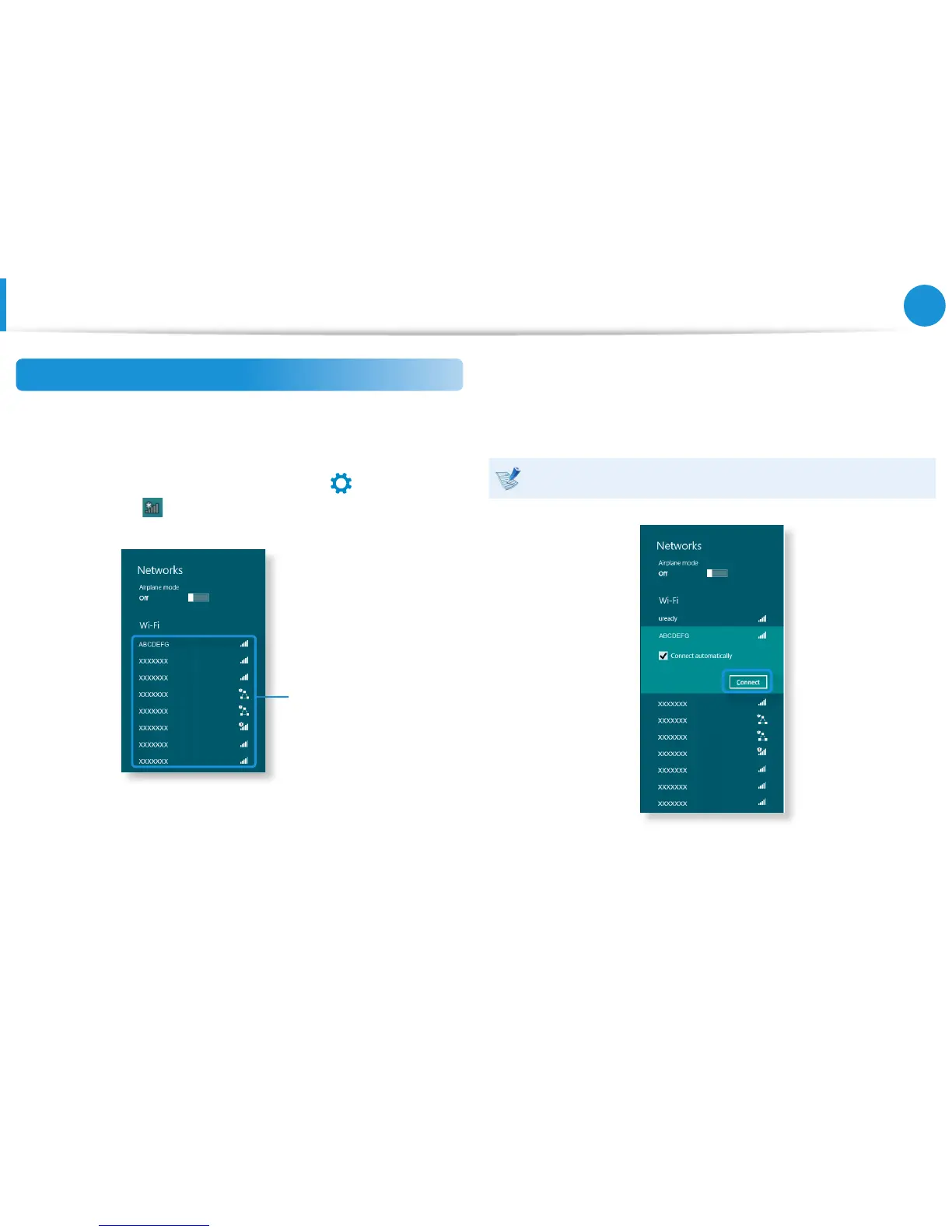Wireless Network
(Optional)
Connecting to a Wireless LAN
If there is an AP, you can connect to the Internet via the AP using
the Wireless LAN connection method provided by Windows.
1
If you click the Charms menu > Settings
> Network
Connections
icon, a list of available APs appears. If you
select an AP to connect to, the Connect button appears.
AP List
2
Click Connect.
If a network key is set for the AP, enter the network key and
then click OK.
For the network key, please ask your network administrator.
3
When the AP connection is completed, Connected is
displayed next to the corresponding AP. You can now you can
use the wireless network.
