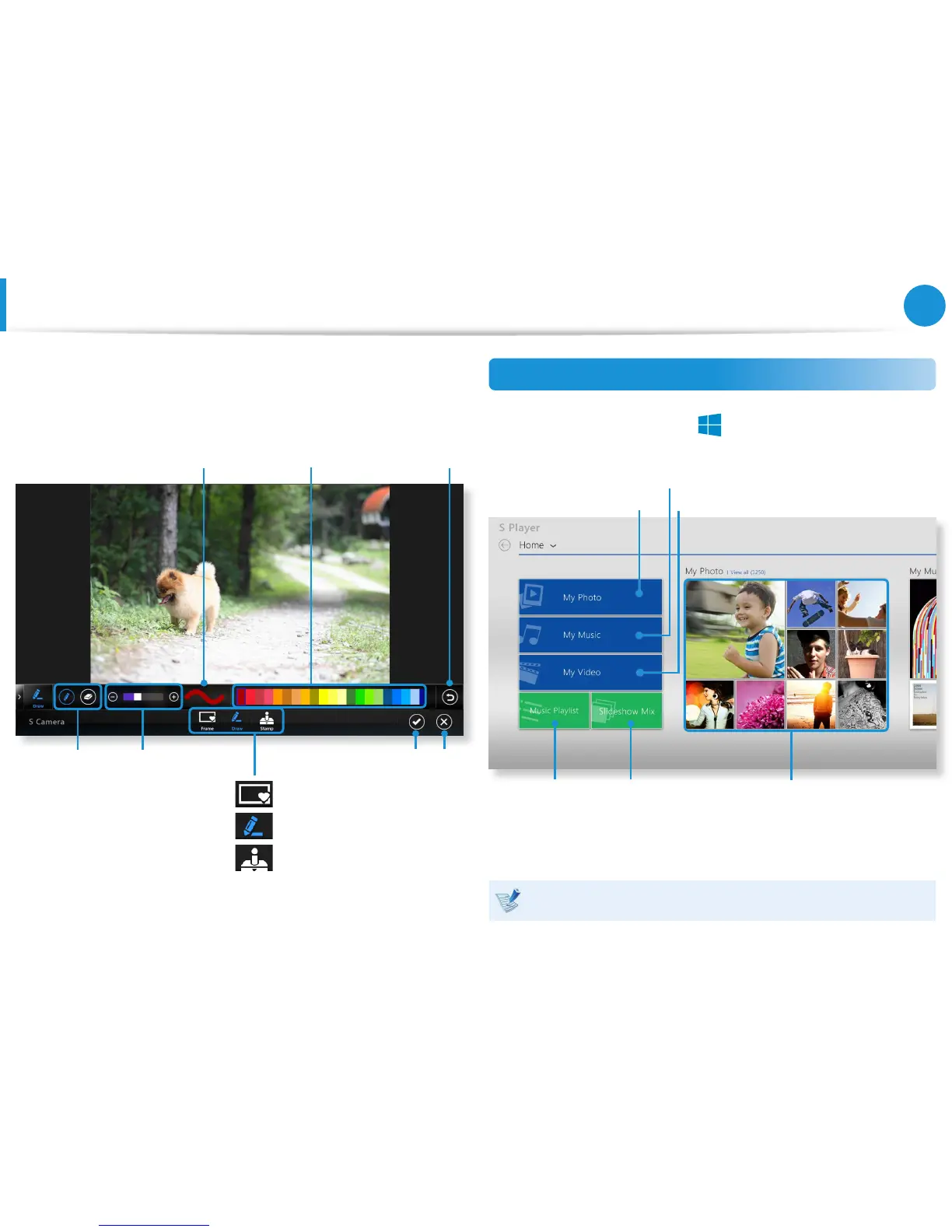> S Gallery.
2
You can view the pictures and videos taken by the S Camera.
In addition, you can apply special eects to the pictures using
the photo editing function.
You can take a picture in the S Gallery app by tapping the
Camera icon.
Editing a photo
1
Select Picture preview.
Drag it upward slightly from the bottom center.
If the options menu appears, select Edit .
2
Select an eect to be applied to the photo.
E.g. If you select Draw
Close
UndoLine preview
Line thickness Save
Color
Erase/Draw
Frame
Draw
Stamp
Using the S Player app
1
Tap Charm menu > Start
> S Player.
My Photos
My Music
My Videos
My photo list
Music playlist Slideshow
2
Select a menu to enjoy photo, video and music les.
Some les may not be played depending on their format.
Using the Multimedia App
(Optional)
