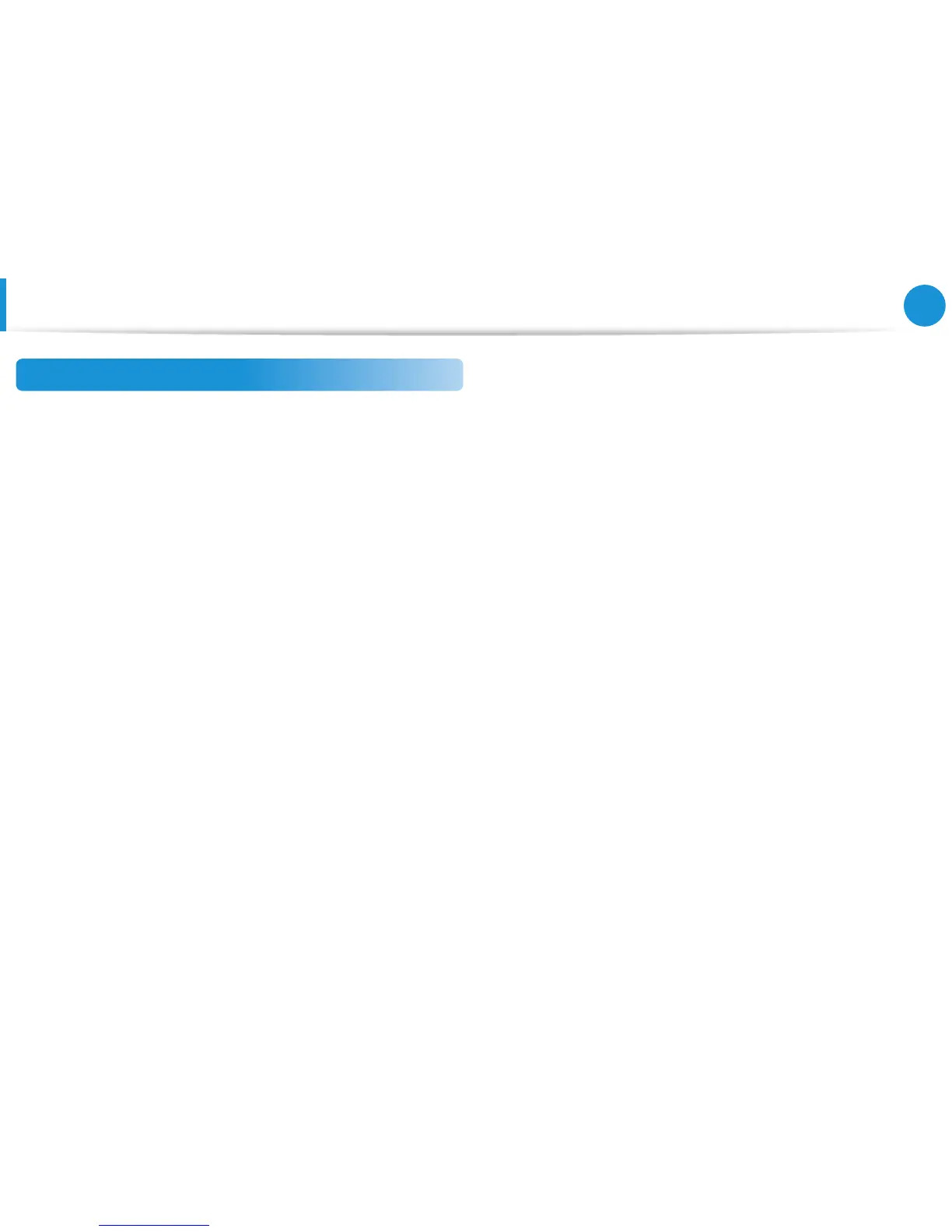Export Disk Image Function
If you frequently recover your computer to the default (factory)
settings, you can conveniently recover your computer after
exporting the default (factory) status disk image to an external
storage device.
1
Connect the external storage device, and then select a drive
to save to.
2
Click Run.
3
Perform the process by following the instructions to
completely save the default (factory) status disk image to the
external storage device.
Now disconnect the saved external storage device and store
it separately.
4
If your computer needs to be restored to the default (factory)
settings, connect the external storage device with the saved
image.
5
Start Recovery and click Recover. Select Factory Default
Point and click Recover. The Recover process is started.
When the recover process is nished, you can use your
computer with the default (factory) settings.
Recovering/Backing up the Computer
(Optional)
