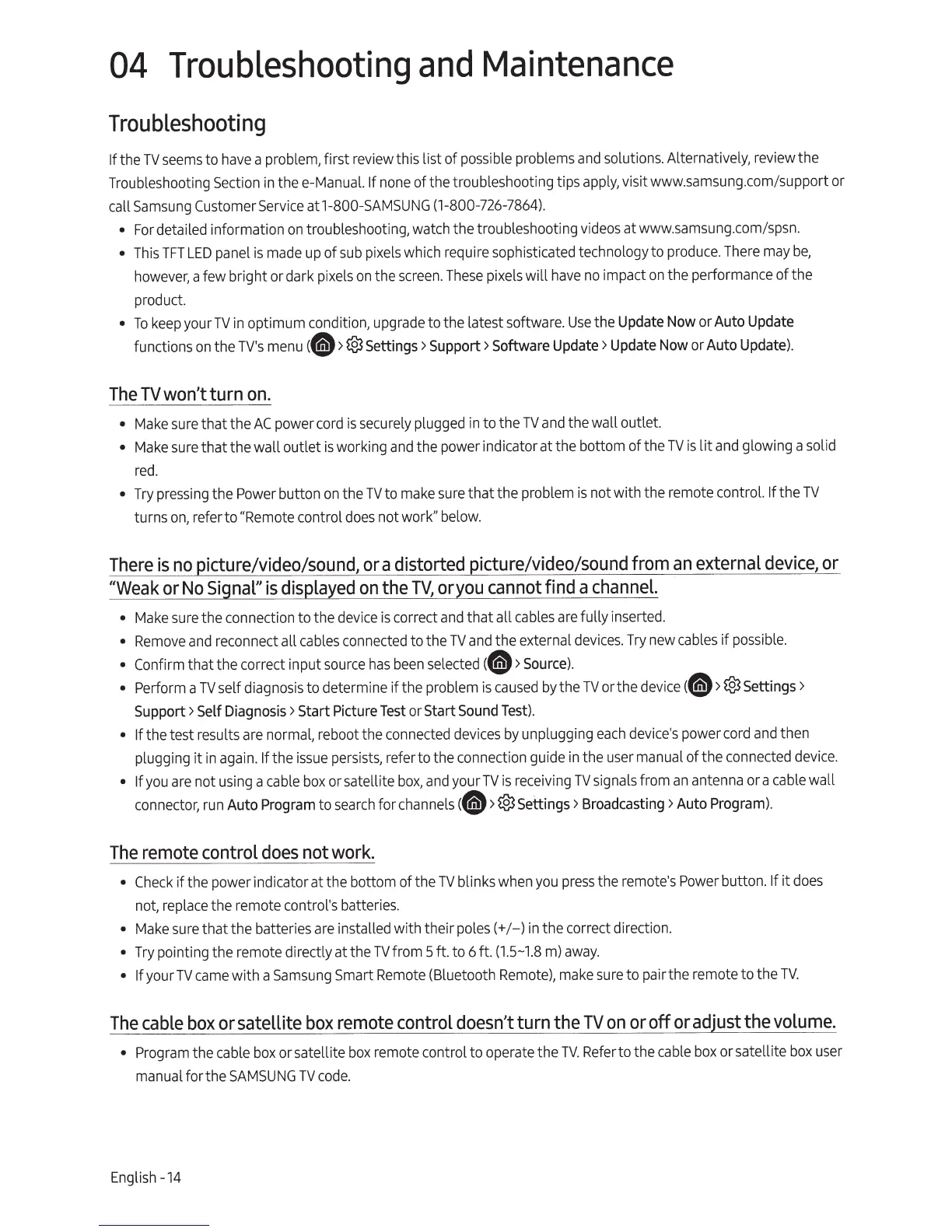04
Troubleshooting
and
Maintenance
Troubleshooting
If
the
TV
seems
to
have
a problem, first
review
this list of
possible
problems
and
solutions. Alternatively,
review
the
Troubleshooting
Section
in
thee-Manual.
If
none
of t
he
troubleshooting t
ips
apply,
visit www.
samsung
.
com
/support
or
call
Samsung
Customer
Service
at1-800-
SAMSUNG
(1-800-726-7864)
.
•
For
detailed information
on
troubleshooting,
watch
the troubleshooti
ng
videos
at www.
samsung.com/spsn
.
•
This
TFT
LED
panel
is
made
up
of
sub
pixels
which require sophisticated technology to
produce.
There
may
be
,
however, a
few
bright or dark
pixels
on
the
screen.
These
pi
x
els
will
have
no
impact
on
the performance of t
he
product.
•
To
keep
your
TV
in
optimum condition, upgrade to the latest software.
Use
the Update
Now
or Auto
Update
functions
on
the
TV's
menu
(e
>®Settings>
Support> Software
Update>
Update
Now
or Auto
Update).
The
TV
won't turn
on.
•
Make
sure
that the
AC
power
cord
is s
ecurely
plugged
in
to the
TV
and
the wall outlet.
•
Make
sure
that the wall outlet
is
working
and
the
power
indicator at
the
bottom of the
TV
is
lit
and
glowing a solid
red
.
•
Try
pressing
the
Power
button
on
the
TV
to
make
sure
that the problem
is
not with the remote control.
If
the
TV
turns
on,
refer to
"Remote
control
does
not
work"
below
.
There
is
no
picture/video/sound, or a distorted picture/video/sound from
an
external
device,
or
"Weak
or
No
Signal"
is
displayed
on
the
TV,
or
you
cannot find a
channel.
•
Make
sure
the connection to the
device
is
correct
and
that all
cables
are
fully inserted.
•
Remove
and
reconnect all
cables
connected
to the
TV
and
the external
devices
.
Try
new
cabl
es
if
pos
sible.
•
Confirm that the correct input
source
has
been
se
l
ected
(e
>
Source)
.
• Perform
a
TV
self diagnosis to determine
ifthe
problem
is
c
aused
by
t
he
TV
or the
dev
ic
e
(e
>®Settings>
Support> Self
Diagnosis
> Start Picture
Test
or Start
Sound
Test).
• If
the test results
are
normal, reboot the
connected
devices
by
unplugging
each
device
's power
cord
and
then
plugging
it
in
again.
If
the
issue
persists
, refer to the connection
guide
in the user
manua
l of the
connected
dev
ic
e.
• If
you
are
not us
ing
a
ca
ble
box
or
satellite
bo
x,
a
nd
your
TV
is
receiving
TV
signals from
an
ante
nna
or a
cable
wall
conn
e
ctor,
run
Auto
Program
to se
ar
ch for
channels
(e
>®Settings>
Broadcasting
> Auto
Program)
.
The
remote control
does
not work.
•
Check
if t
he
power indicator at the bottom of the
TV
blinks
when
you
press
the remote's
Pow
er
button.
If it
does
not,
re
pla
ce
the remote c
on
t
rol's
batte
ri
es.
•
Make
s
ure
tha
t the ba
tt
e
ries
are
in
sta
ll
ed with their pol
es
(+
/- )
in
the corr
ec
t dir
ec
tion.
•
T
ry
pointing
th
e remote directly at the
TV
from 5 ft. to 6ft.
(1.
5-
1.8
m)
awa
y.
• If
your
TV
c
am
e with a
Samsung
Smart
Remot
e
(Blu
etooth
Remote),
make
sure
to pairthe remote to the
TV.
The
cable
box
or satellite
box
remote control doesn't turn the
TV
on
or off or adjust the volume.
• P
ro
gram
the
ca
ble b
ox
or satellite
bo
x remote
co
ntrol to
op
er
ate
the TV.
R
efe
r to the
ca
ble
box
or satellite
bo
x u
se
r
ma
nu
al for the
SA
MS
UN
G TV
cod
e.
English -
14
