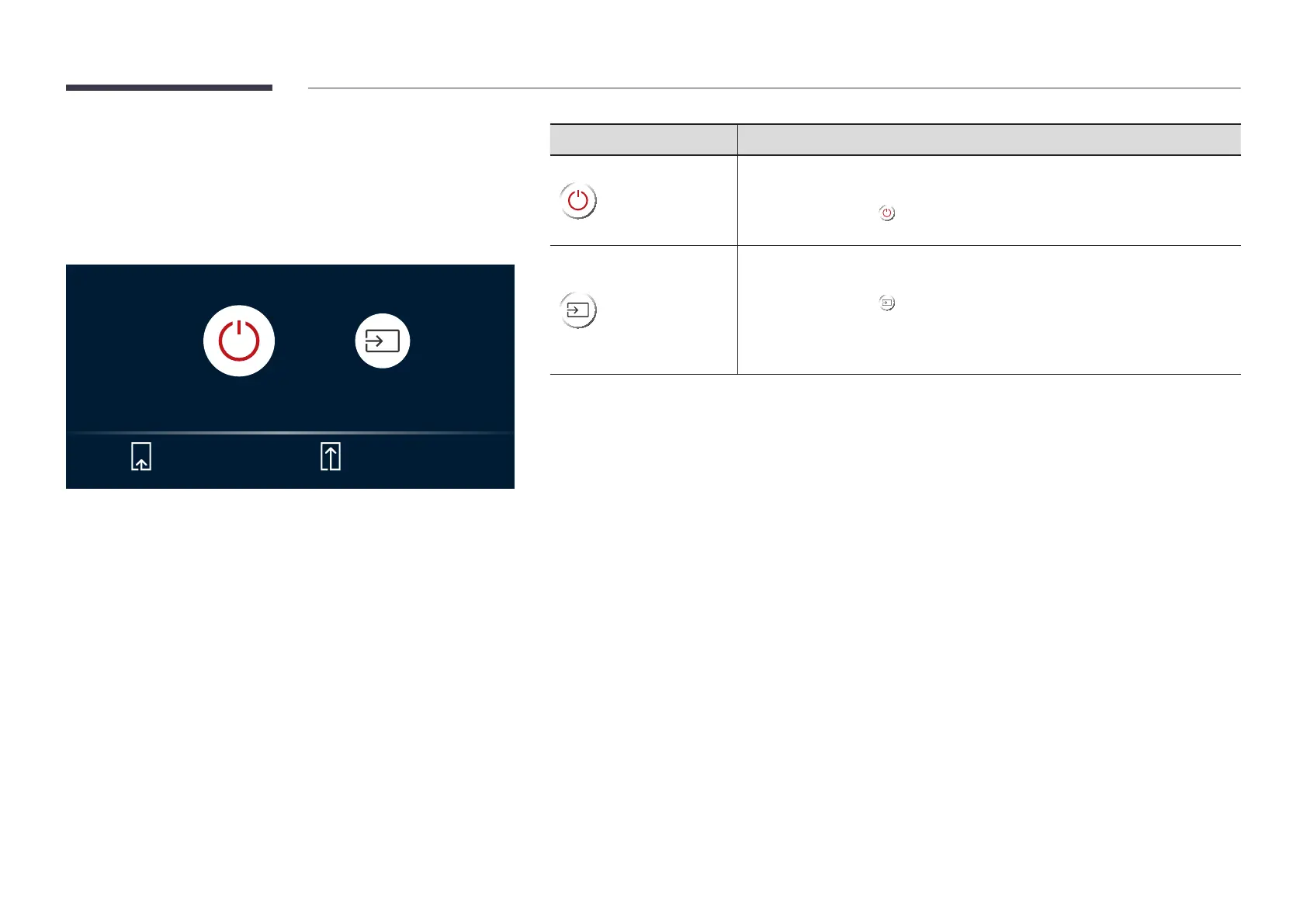12
Control menu
"
The power button(«) is located on the bottom of the product.
"
If you press the power button on the product when the product is
turned on, the control menu will be displayed.
Power Off
Source
Press: Move Press & Hold: Select
Items Description
Power Off
Power off the product.
• With the control menu screen displayed, briefly press the power button to
move the cursor to
Power Off, and then press and hold the power button to
turn off the product.
Source
Select the connected input source.
• With the control menu screen displayed, briefly press the power button to
move the cursor to
Source, and then press and hold the power button to
display the input source screen.
• With the input source screen displayed, press and hold the power button to
switch to the desired input source.
"
The power button can only be used for Power Off and Source.
"
To exit from the control menu screen, wait for 3 seconds or more without pressing the power button.
