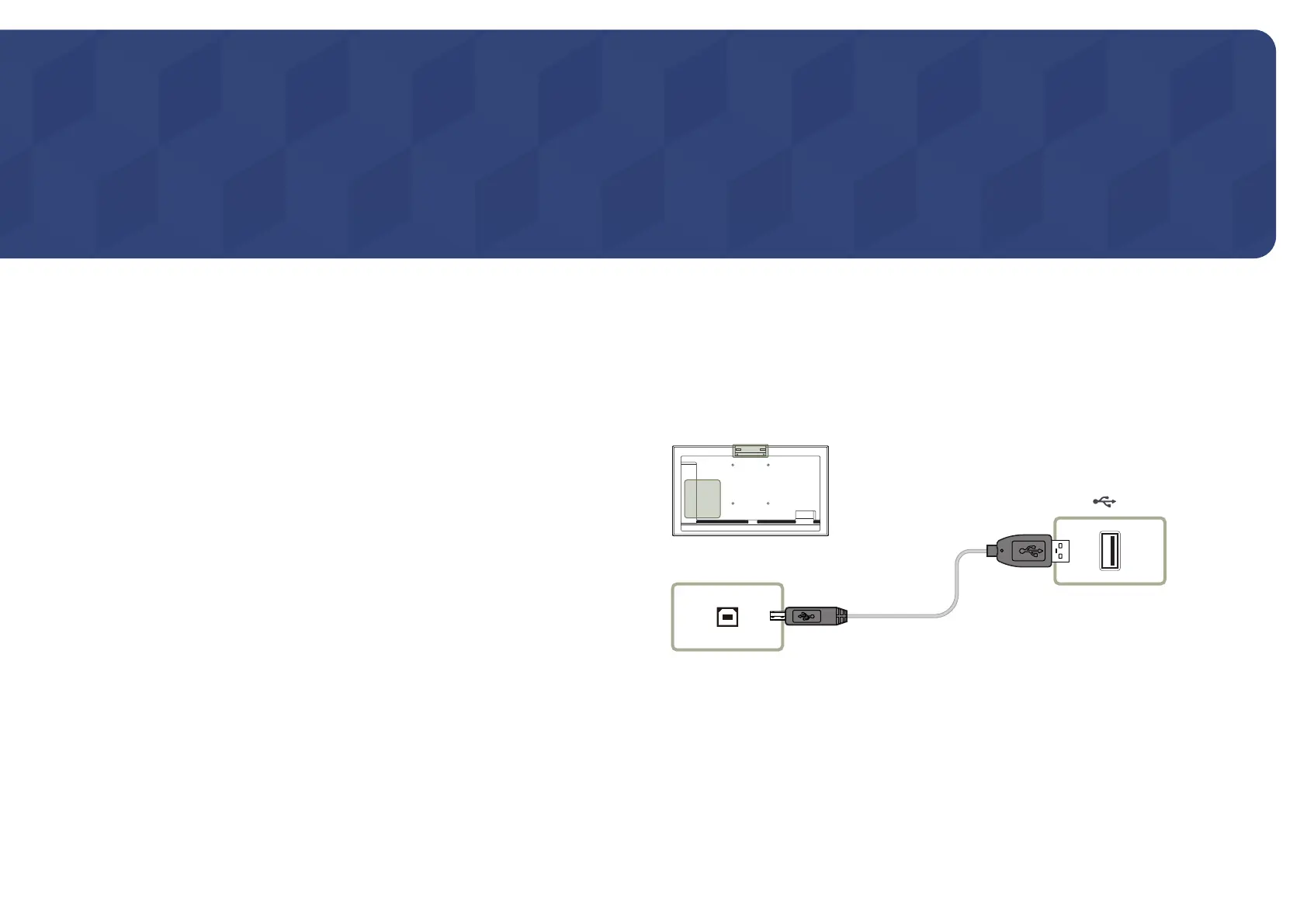18
Using a touchscreen monitor (Supported models: QMR-T)
Chapter 02
Touchscreen monitor
Control a PC by tapping the screen instead of using an input device such as a keyboard or
mouse. The touch screen functions by detecting a minute electric current that runs through
your body (capacitive). Make sure to use the surface of your finger tip when tapping the screen.
Read below before using the product
• Take extra care to ensure an electrical substance does not contact the screen. The screen
may not function properly if there is static.
• Do not press hard on the touchscreen with your finger tip. Do not use a sharp object when
tapping the screen. The screen may break or get damaged.
• Do not tap the screen while wearing a glove, with a dirty finger, or using something sharp
such as your fingernail or a ballpoint pen. The screen may not function properly.
• Take extra care to ensure the screen does not contact moisture. The touch sensor may not
function properly.
• Displaying a still image on the screen for an extended period of time may cause after
images (screen degradation) or stains. Switch off the screen when not in use.
Connecting the touch overlay
"
Touch functions are not supported in applications other than the OSD menu and
administrator menu.
Connect the TOUCH OUT cable between TOUCH OUT SCREEN and USB 1 ¨(1.0A) or USB
2(0.5A) port on the product.
TOUCH OUT SCREEN
USB 1
