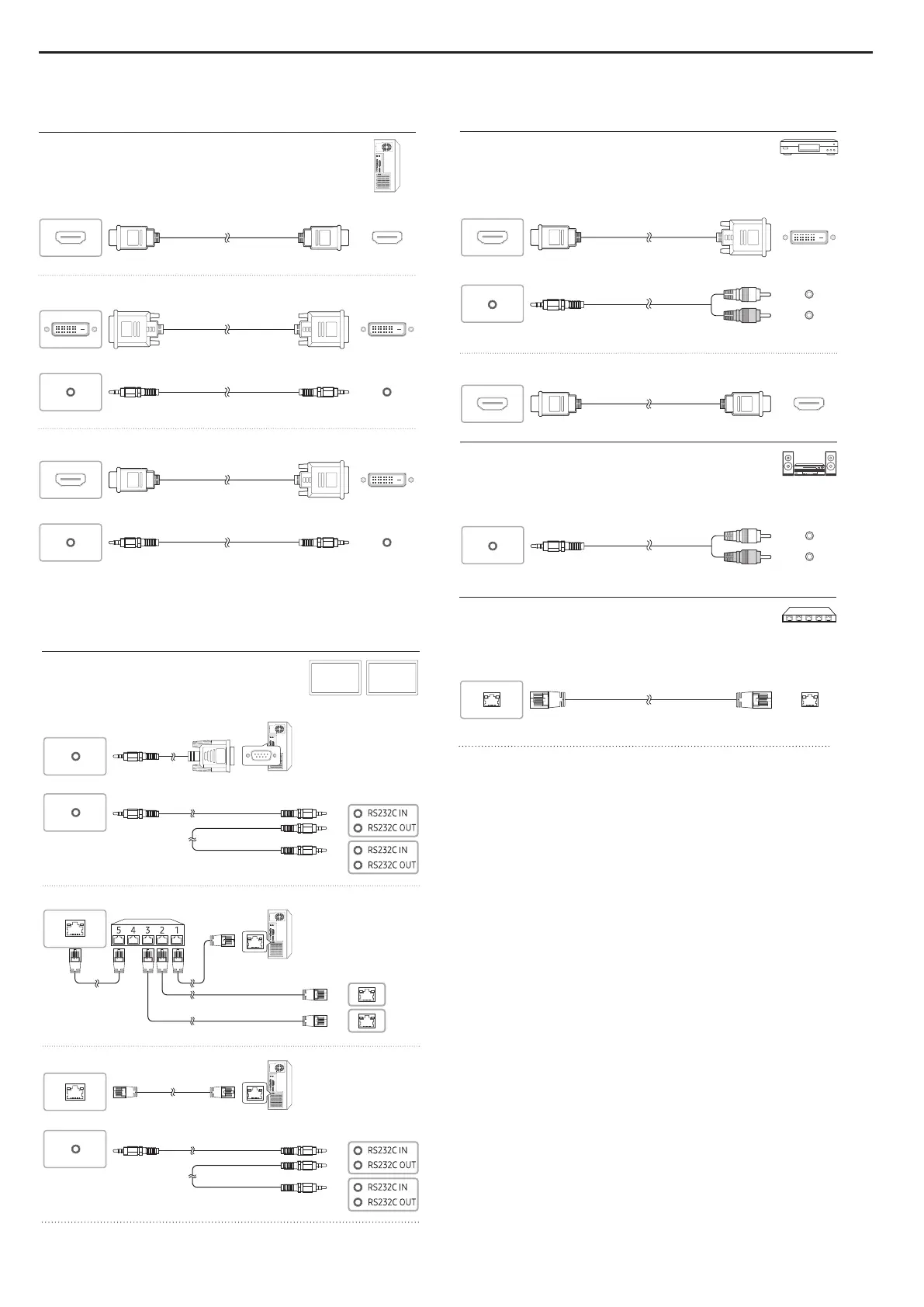Connecting to a Video Device
Connecting to MDC
Connecting to a PC
HDMI IN 1 (ARC), HDMI IN 2
DP IN
DVI/MAGICINFO IN
DVI/HDMI AUDIO IN
HDMI IN 1 (ARC), HDMI IN 2
DVI/HDMI AUDIO IN
HDMI IN 1 (ARC), HDMI IN 2
DVI/HDMI AUDIO IN
HDMI IN 1 (ARC), HDMI IN 2
DP IN
DVI/MAGICINFO IN
DVI/HDMI AUDIO IN
HDMI IN 1 (ARC), HDMI IN 2
DVI/HDMI AUDIO IN
HDMI IN 1 (ARC), HDMI IN 2
DVI/HDMI AUDIO IN
HDMI IN 1 (ARC), HDMI IN 2
DP IN
DVI/MAGICINFO IN
DVI/HDMI AUDIO IN
HDMI IN 1 (ARC), HDMI IN 2
DVI/HDMI AUDIO IN
HDMI IN 1 (ARC), HDMI IN 2
DVI/HDMI AUDIO IN
HDMI IN 1 (ARC), HDMI IN 2
DVI/HDMI AUDIO IN
White
Red
HDMI IN 1 (ARC), HDMI IN 2
DP IN
DVI/MAGICINFO IN
DVI/HDMI AUDIO IN
HDMI IN 1 (ARC), HDMI IN 2
DVI/HDMI AUDIO IN
HDMI IN 1 (ARC), HDMI IN 2
DVI/HDMI AUDIO IN
Connecting to an Audio System
HDMI IN 1 (ARC), HDMI IN 2
AUDIO OUT
DVI/HDMI AUDIO IN
White
Red
White
Red
Use Cat7(*STP Type) cable for the connection. (10/100 Mbps)
*Shielded Twist Pair
Connecting the LAN Cable
RJ45
For details on how to use the MDC program, refer to Help after installing the program.
The MDC program is available on the website.
http://www.samsung.com/displaysolutions
RS232C IN
RS232C OUT
RS232C OUT
RJ45
RS232C IN
RS232C OUT
RJ45
HUB
RS232C OUT
RJ45
RS232C IN
RS232C OUT
RJ45
HUB
Connecting and Using a Source Device
