Do you have a question about the Samsung S24A60 Series and is the answer not in the manual?
Important safety warnings and precautions to prevent injury or damage.
Guidelines for safe use of power cords and electrical connections.
Instructions and precautions for installing the product safely.
Guidelines and warnings for operating the product safely.
Steps and precautions for cleaning the product safely.
Recommendations for ergonomic setup and posture for optimal use.
Details on various connection ports available on the product.
Explains PC connection via HDMI, DP, and HDMI-DVI cables.
How to use the monitor as a USB hub for connecting devices.
Guide for connecting using USB Type-C, including Power Boost features.
Instructions for connecting an external monitor.
Details on DP OUT modes for connecting multiple displays via MST/SST.
How to organize connected cables using the built-in cable holder.
Guide to setting the optimal display resolution for best picture quality.
Optimizing picture quality, color, and display appearance.
Settings for eye comfort and Picture-in-Picture/Picture-by-Picture modes.
Customizing transparency, position, and language of the OSD menu.
System settings including FreeSync, DP OUT, and power saving options.
Troubleshooting, self-diagnosis, and software update procedures.
How to install and use the Easy Setting Box software.
Potential issues and restrictions during software installation.
Hardware and OS requirements for installing software.
Instructions for installing product drivers for optimal performance.
Steps to take before contacting customer service for assistance.
Troubleshooting common installation problems like blank spaces on screen.
Solutions for screen problems like no power, blank screen, or image distortion.
Resolving issues with cables, source devices, image distortion, and blurriness.
Solutions for sound problems and choppy video playback.
Overview of general product specifications like size, display area, and power.
Information on automatic installation and customization of product settings.
Table detailing supported resolutions, frequencies, and sync polarities for optimal display.
Explains service charges and customer responsibilities for repairs.
Clarifies situations considered non-defects, customer damage, or other service cases.
Explanation of FreeSync technology and its benefits for gaming.
Lists AMD graphics cards compatible with FreeSync.
Important safety warnings and precautions to prevent injury or damage.
Guidelines for safe use of power cords and electrical connections.
Instructions and precautions for installing the product safely.
Guidelines and warnings for operating the product safely.
Steps and precautions for cleaning the product safely.
Recommendations for ergonomic setup and posture for optimal use.
Details on various connection ports available on the product.
Explains PC connection via HDMI, DP, and HDMI-DVI cables.
How to use the monitor as a USB hub for connecting devices.
Guide for connecting using USB Type-C, including Power Boost features.
Instructions for connecting an external monitor.
Details on DP OUT modes for connecting multiple displays via MST/SST.
How to organize connected cables using the built-in cable holder.
Guide to setting the optimal display resolution for best picture quality.
Optimizing picture quality, color, and display appearance.
Settings for eye comfort and Picture-in-Picture/Picture-by-Picture modes.
Customizing transparency, position, and language of the OSD menu.
System settings including FreeSync, DP OUT, and power saving options.
Troubleshooting, self-diagnosis, and software update procedures.
How to install and use the Easy Setting Box software.
Potential issues and restrictions during software installation.
Hardware and OS requirements for installing software.
Instructions for installing product drivers for optimal performance.
Steps to take before contacting customer service for assistance.
Troubleshooting common installation problems like blank spaces on screen.
Solutions for screen problems like no power, blank screen, or image distortion.
Resolving issues with cables, source devices, image distortion, and blurriness.
Solutions for sound problems and choppy video playback.
Overview of general product specifications like size, display area, and power.
Information on automatic installation and customization of product settings.
Table detailing supported resolutions, frequencies, and sync polarities for optimal display.
Explains service charges and customer responsibilities for repairs.
Clarifies situations considered non-defects, customer damage, or other service cases.
Explanation of FreeSync technology and its benefits for gaming.
Lists AMD graphics cards compatible with FreeSync.
| Response Time | 5ms (GtG) |
|---|---|
| Aspect Ratio | 16:9 |
| Built-in Speakers | No |
| Screen Size | 24 inches |
| Contrast Ratio | 1000:1 (Typical) |
| VESA Mount | 100 x 100 mm |
| Viewing Angle | 178° (Horizontal/Vertical) |
| Color Support | 16.7 Million |









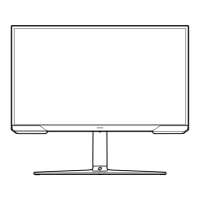


