Do you have a question about the Samsung S24AG30 Series and is the answer not in the manual?
General safety advice to prevent injury or damage from product use.
Warnings and precautions for safe electrical connections and usage.
Instructions and warnings for safely installing the monitor.
Important warnings and precautions to follow during product operation.
Cautions regarding screen usage, power, and environmental factors.
Instructions for cleaning the monitor safely and effectively.
Guidelines for ergonomic setup and posture for optimal viewing.
Step-by-step guide for attaching the monitor stand.
Instructions for safely detaching the monitor stand.
Safety guidelines for safely moving the monitor.
Requirements for adequate ventilation space around the monitor.
How to adjust the monitor's tilt and height for comfortable viewing.
Instructions for rotating the monitor display (portrait/landscape).
How to use and install an anti-theft locking device.
VESA mount compatibility and specifications for wall mounting.
Overview of the monitor's JOG button and power LED indicator.
Explanation of the function key guide for navigating menus.
Details on navigating the on-screen display menus.
Pre-connection checks and safety advice for connecting devices.
Description of the monitor's input and output ports.
Instructions for connecting the monitor using an HDMI cable.
Instructions for connecting the monitor using an HDMI-DVI cable.
Instructions for connecting the monitor using a DisplayPort cable.
How to connect audio output devices like headphones.
Steps for connecting the power cable and AC/DC adapter.
Instructions for managing connected cables neatly.
Guide to setting the monitor to its optimal resolution.
Game-specific picture mode settings for enhanced gameplay.
Options for optimizing picture quality based on usage.
How to adjust the screen's refresh rate for smoother visuals.
Adjusts brightness in dark areas for better visibility in games.
Adjusting panel response time for clearer motion.
Explanation and setup of FreeSync technology for tear-free gaming.
Options for adjusting aspect ratio and screen fit.
Features for displaying an aim point on screen for gaming.
Adjusting the overall picture brightness.
Adjusting the difference between light and dark areas.
Adjusting the clarity and definition of image outlines.
Adjusting color tone, saturation, and gamma.
Adjusting black levels for HDMI input sources.
Enabling mode to reduce eye strain by lowering blue light.
Setting the display language for the on-screen menu.
Setting how long the OSD menu remains visible.
Running a diagnostic test for monitor issues.
Adjusting the audio volume level.
Power saving feature to reduce energy consumption.
Setting the automatic power-off timer.
Selecting input mode for PC or AV devices.
Automatically detecting input signal sources.
Adjusting button response rate.
Configuring the power LED indicator behavior.
Instructions for updating the monitor's firmware.
Resetting all settings to factory defaults.
Viewing current software and system information.
Installing Samsung's Easy Setting Box software.
Potential issues and limitations during software installation.
Minimum system requirements for software installation.
Installing necessary drivers for the monitor.
Preliminary checks before contacting Samsung customer service.
How to diagnose screen-related problems.
Verifying display resolution and refresh rate settings.
Troubleshooting installation problems in PC mode.
Common screen display problems and solutions.
How to fix blurry text display issues.
Addressing choppy video playback performance.
Troubleshooting audio problems like no sound or low volume.
Resolving issues related to the connected source device.
Frequently asked questions and answers for common issues.
General product specifications including model, size, and connectors.
Table detailing supported resolutions and signal modes.
Conditions under which pay service fees may be charged.
Situations not considered product defects for service purposes.
Types of product damage caused by customer misuse.
Other conditions for service charges or product issues.
Detailed guide to using FreeSync with AMD graphics cards.
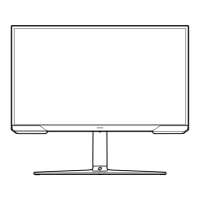











