Do you have a question about the Samsung S24AG32 Series and is the answer not in the manual?
Essential safety guidelines and warnings to prevent injury or damage to the product.
Safe electrical connection procedures, power cord usage, and grounding information.
Step-by-step instructions for physically installing the monitor and its components.
Guidance on basic usage, handling, and precautions during normal operation.
Procedures for cleaning the monitor screen and exterior to maintain its condition.
Recommendations for ergonomic setup to ensure comfortable and healthy viewing posture.
Detailed steps for assembling and attaching the monitor stand correctly.
Precautions and correct methods for safely moving the monitor to prevent damage.
Guidelines for ensuring adequate space and ventilation around the monitor for heat dissipation.
Instructions on how to adjust the monitor's tilt and height for optimal viewing comfort.
Steps and precautions for rotating the monitor screen to different orientations (e.g., portrait mode).
How to install and use an anti-theft locking device for security in public spaces.
Guidelines and specifications for mounting the monitor using a VESA compatible wall mount.
Explanation of the monitor's control buttons (JOG button) and their functions.
Overview of available ports (HDMI, DP) and essential connection steps before powering on.
Guide for connecting the monitor to a PC using HDMI, DVI, or DP cables, and audio devices.
Steps for connecting the monitor to a power source via AC/DC adapter and turning it on.
Methods for organizing and managing connected cables for a neat and tidy setup.
Instructions for setting the optimal screen resolution and refresh rate for best display quality.
Configuration settings related to gaming, such as refresh rate and response time.
Adjustments for brightness, contrast, color, and other visual display parameters.
Customization options for the on-screen display menu, language, and display time.
Configuration options for system-related functions like volume control and power saving modes.
Accessing information such as software version and other product details.
Guide for installing the Easy Setting Box software for enhanced screen partitioning.
Hardware and OS requirements for installing the monitor's software and drivers.
Instructions for installing the necessary drivers for optimal product performance and features.
Initial checks and self-diagnosis steps to perform before contacting customer service.
Troubleshooting common screen problems like blank screens, distortion, blurriness, or flickering.
Solutions for problems related to audio output, no sound, or low volume.
Troubleshooting issues related to the connected source device, such as beeping sounds.
Answers to common user questions regarding settings, resolution, and power saving.
Detailed technical specifications including model, size, pixel pitch, and power supply.
Information on service charges for issues not covered under warranty or customer-induced damage.
Details on product damage caused by customer faults, external factors, or natural disasters.
Explanation of FreeSync technology, its benefits, and graphics card compatibility.
| Screen Size | 24 inches |
|---|---|
| Refresh Rate | 165Hz |
| Panel Type | IPS |
| Brightness | 250 cd/m² |
| Response Time | 1ms (MPRT) |
| Aspect Ratio | 16:9 |
| VESA Mount Compatible | Yes (100 x 100 mm) |
| Contrast Ratio | 1000:1 |
| Viewing Angle | 178°(H)/178°(V) |
| Display Port Version | 1.2 |
| AMD FreeSync | Yes |
| Resolution | 1920 x 1080 |
| Connectivity | HDMI, DisplayPort |
| Color Support | 16.7 million |
| HDMI Version | HDMI 1.4 |
| Power Consumption | 25W (Typical) |
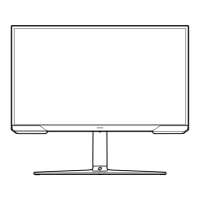











