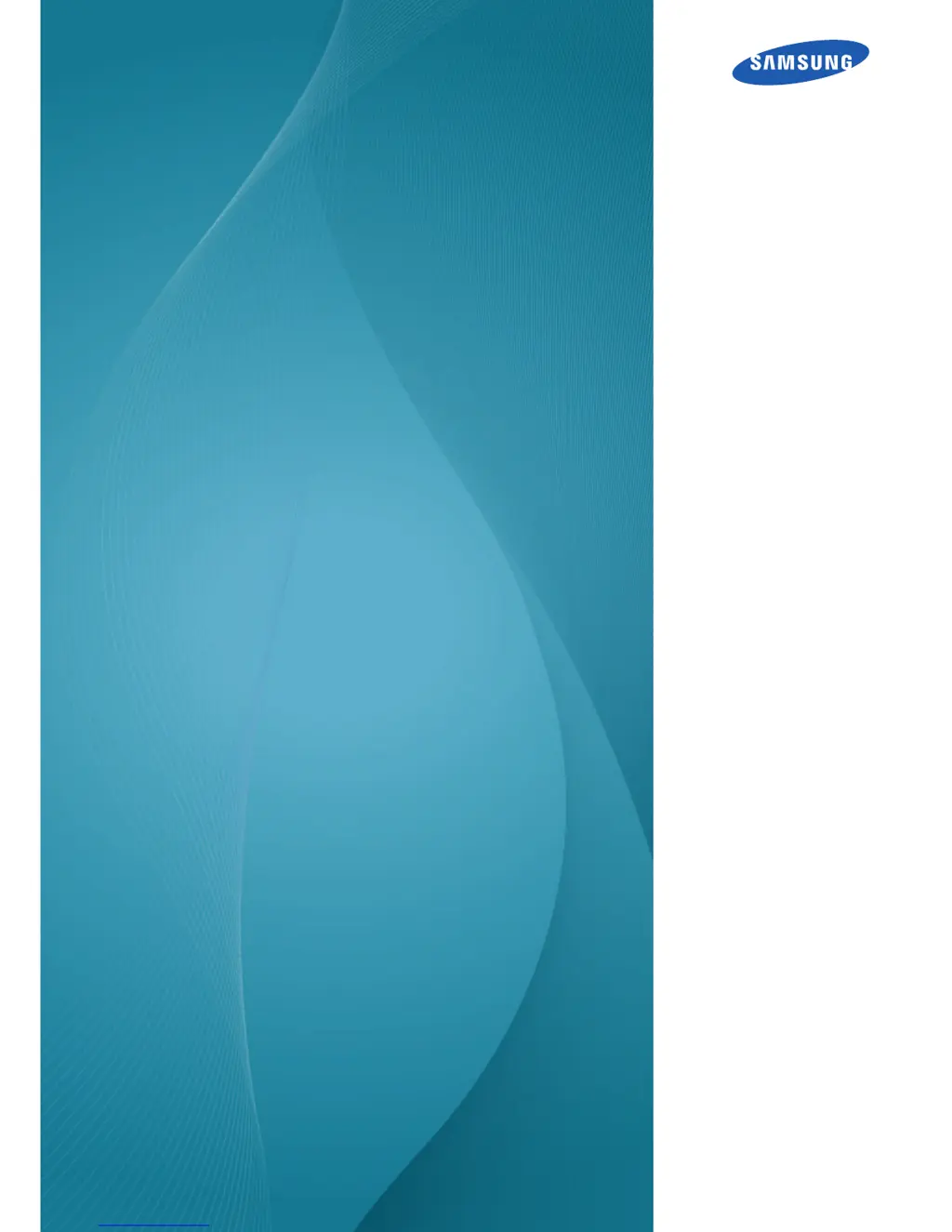Why does my Samsung S27C390H screen keep switching on and off?
- TtterryJul 26, 2025
If your Samsung Monitor screen keeps switching on and off, it might be due to an installation issue in PC mode. Check the cable connection between the monitor and your PC, making sure the connectors are securely locked.