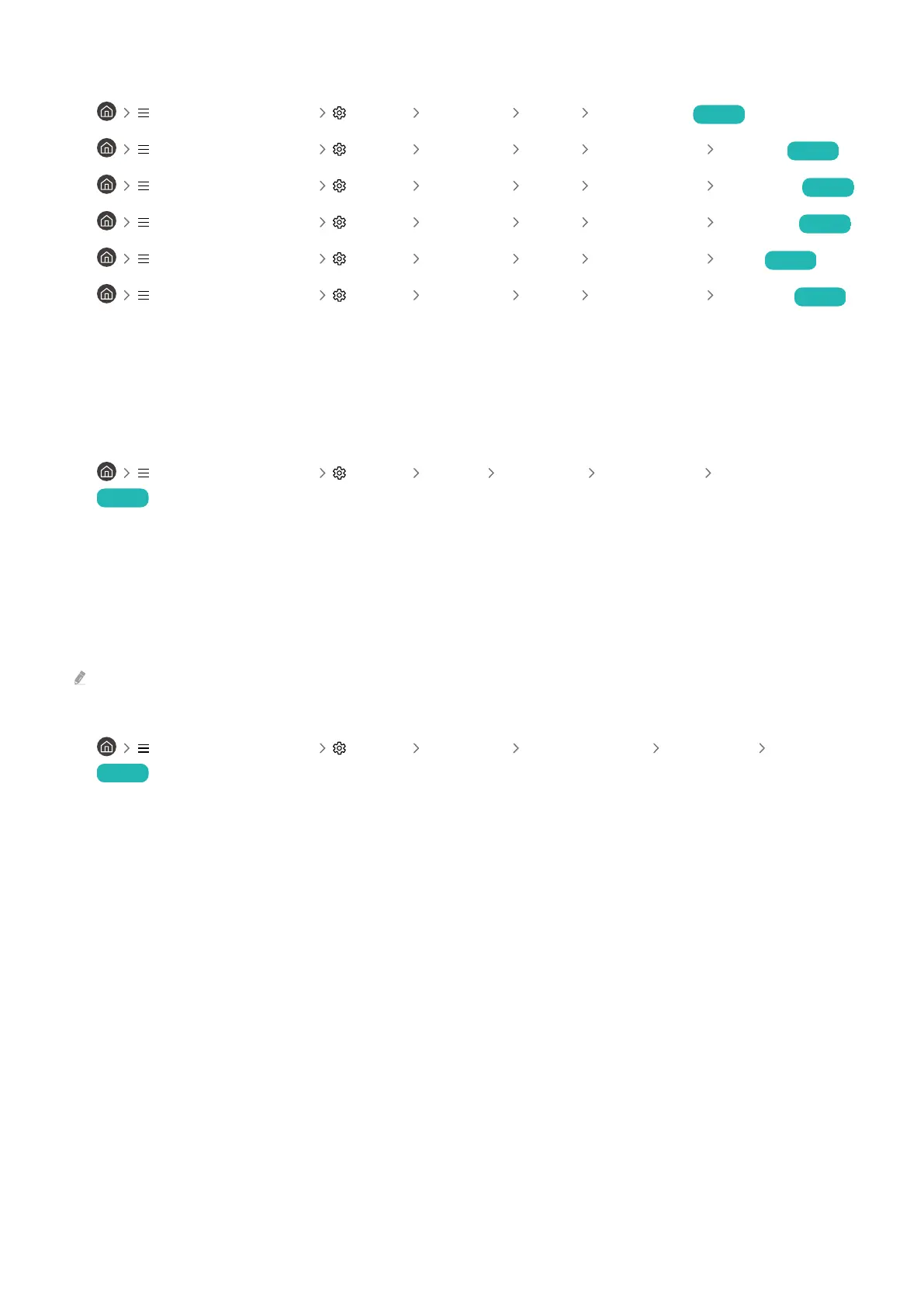Go to Picture and adjust the Picture Mode, Contrast, Brightness, and Sharpness settings.
•
(left directional button) Settings All Settings Picture Picture Mode Try Now
• (left directional button) Settings All Settings Picture Expert Settings Contrast Try Now
• (left directional button) Settings All Settings Picture Expert Settings Brightness Try Now
•
(left directional button) Settings All Settings Picture Expert Settings Sharpness Try Now
• (left directional button) Settings All Settings Picture Expert Settings Color Try Now
• (left directional button) Settings All Settings Picture Expert Settings Tint (G/R) Try Now
The picture colors are black and white or do not look the way they should
look
If the product’s colors or absolute whites/blacks seem to be off, launch Picture Test.
• (left directional button) Settings Support Device Care Self Diagnosis Picture Test
Try Now
If the test results indicate that the problem is not caused by the TV, do the following:
When using the One Connect Box, that its video input connectors are connected to the correct external
device video output connectors.
If using a component cable, ensure that the green (Y), blue (Pb), and red (Pr) cables are connected properly.
Incorrect connections may cause color problems or a blank screen.
Component port may not be supported depending on the model.
Check whether Grayscale is set to On.
• (left directional button) Settings All Settings General & Privacy Accessibility Grayscale
Try Now
- 191 -
