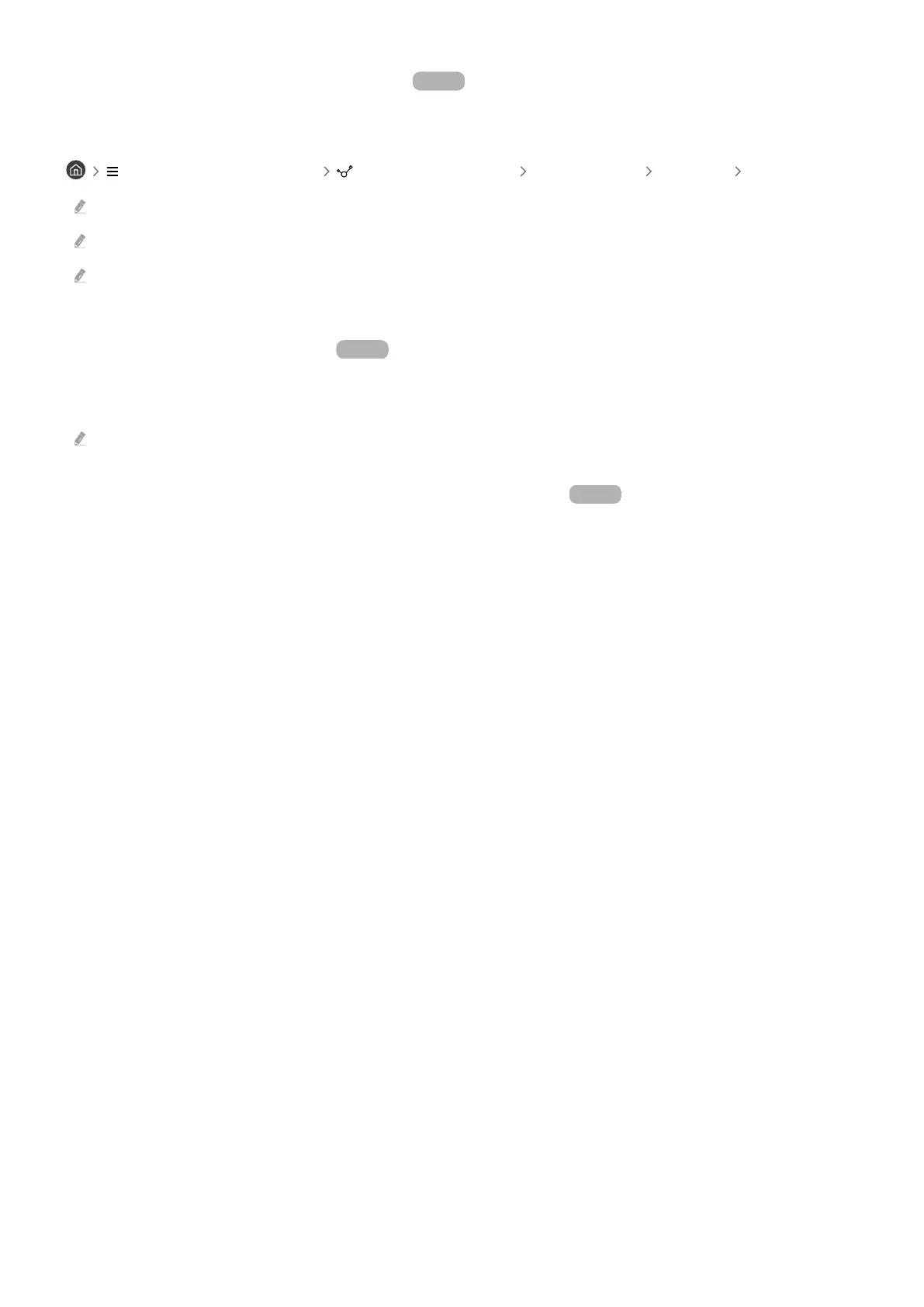Use the screen's sensors via SmartThings Try Now
When you activate the sensor, you can see the sensor device on the SmartThings Device tab. You can create various
IoT scenarios with TV without purchasing a separate IoT sensor.
(left directional button) Connected Devices SmartThings Settings TV sensor
Each sensor can be activated with user consent.
Each sensor may not be supported depending on the model.
The sound sensor is supported when the microphone switch at the bottom of the TV is turned on. The TV microphone may
not be supported, depending on the model or geographical area.
Control SmartThings with Bixby Try Now
With Bixby on the product, you can control devices connected to SmartThings, as well as the TV, using voice
commands.
This function may not be supported depending on the connected device type.
Control the display device from the mobile SmartThings app Try Now
From the mobile SmartThings App, use the TV remote control functionality, such as On/Off, Channel, Volume, and
four directional buttons. You can also use Search, APPS, Ambient mode, Mobile Cam, and other functions from the
mobile app.
Automation (mode/routine) in the mobile SmartThings app allows you to automatically run apps installed on the
TV.
With automation, you can turn on the TV at your desired time and automatically run frequently used apps.
- 86 -
