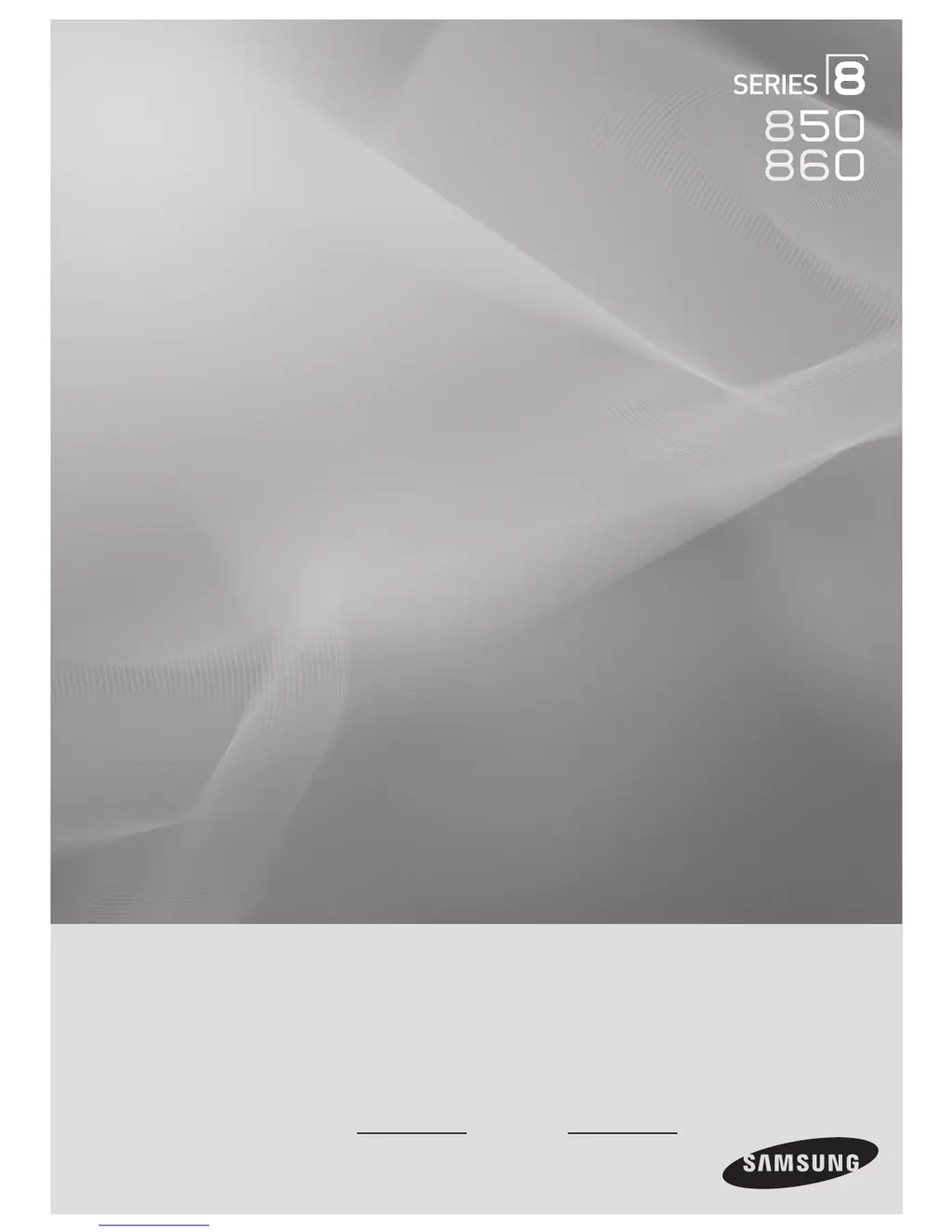Why is Anynet+ not working on my Samsung TV?
- KKathryn MooreAug 1, 2025
If Anynet+ is not working on your Samsung TV, here are some things to check: * Make sure the device is an Anynet+ device, as the system only supports these. * Connect only one receiver (home theater). * Verify the Anynet+ device power cord is properly connected. * Check the Video/Audio/HDMI 1.3 cable connections of the Anynet+ device. * Ensure Anynet+ (HDMI-CEC) is set to On in the Anynet+ setup menu. * Confirm the TV remote control is in TV mode. * Verify it is an Anynet+ exclusive remote control. * Note that Anynet+ may not work in certain situations like searching channels or operating Media Play. * When connecting or removing the HDMI 1.3 cable, search for devices again or turn your TV off and on. * Ensure the Anynet+ Function of the Anynet+ device is set on.