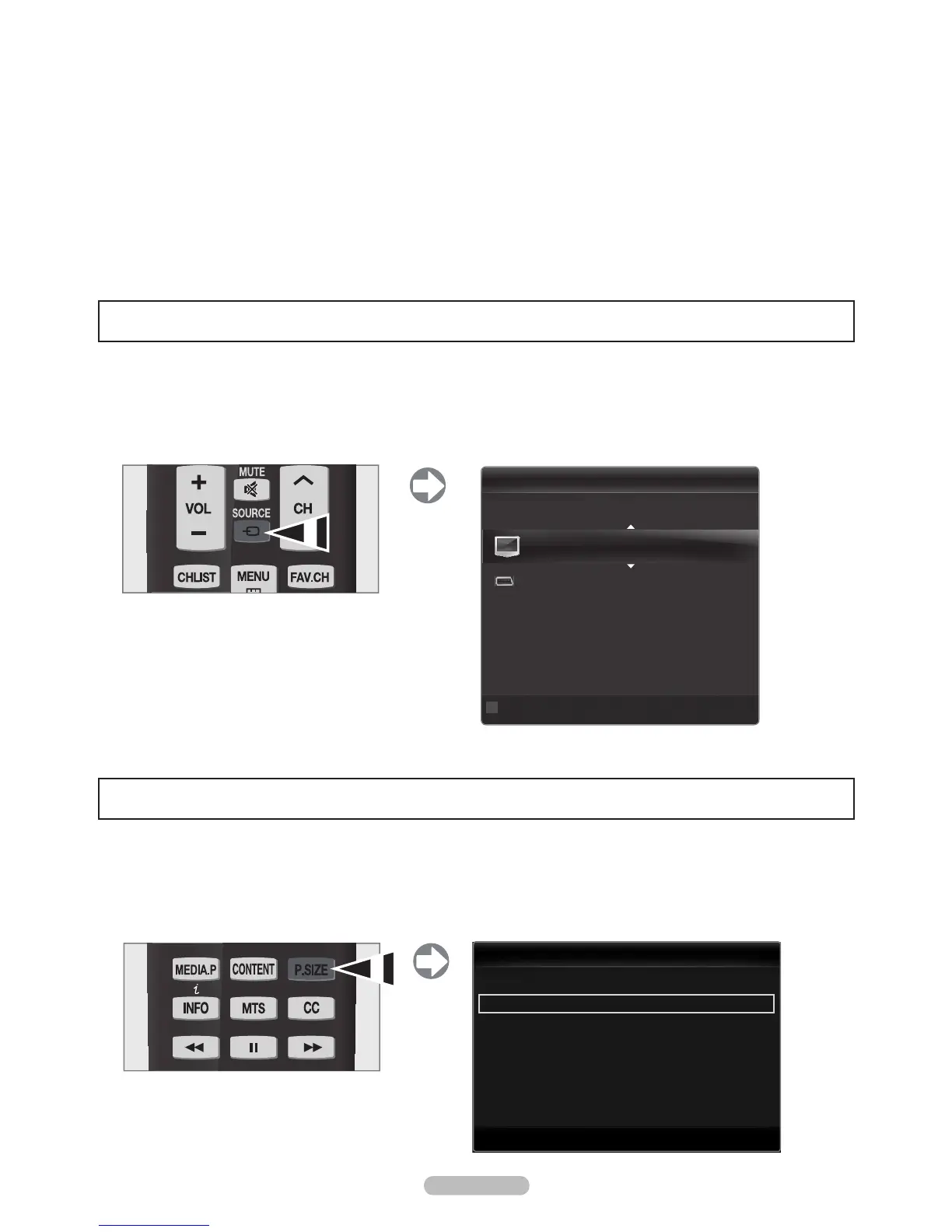English - 7
To Select the Source
Press the SOURCE button on the Remote Control to select the TV mode or an input source connected to the TV set. Use this button to
choose an input source that you would like to watch.
TV, AV, Component, PC, HDMI1/DVI, HDMI2, HDMI3, HDMI4, USB.
For more information, refer to the E-manual.
N
N
Setting the Screen Size
If you want to change the size of the image on your screen. Press the MENU button to display the menu. You can set the picture size by
selecting Picture Picture Options Size. Press the or button to select the screen format you want. (16:9 / Zoom1 / Zoom2 / Wide
Fit / 4:3 / Just Scan)
Alternately, you can press the P.SIZE button on the remote control repeatedly to change the picture size.
O
If you want to reset this feature...
1. Press the MENU button to display the menu.
Press the or button to select Setup, then press the ENTER
E
button.
2. Press the ENTER
E
button again to select Plug & Play.
The Plug & Play feature is only available in the TV mode.
R
N
***]pq}p~s
T
*_zzw~
^z}np*Wt~
_a
[N* E*8*8*8*8
La E*8*8*8*8
Nzx{zypy E*8*8*8*8
SOXT<:OaT E*8*8*8*8
SOXT= E*8*8*8*8
[tn}p*Z{tzy~
Nzwz}*_zyp* E*Yz}xlw
^tp* E*<AED* #
Otrtlw*Y]* E*Lz
SOXT*Mwlnv*Wppw* E*Yz}xlw
<;C;*Qww*SO*Xztzy*Opxz* E*Zqq
Qtwx*Xzop* E*Zqq
Mwp*Zyw*Xzop* E*Zqq
U Xzp* E*Pyp}* R*]p}y
