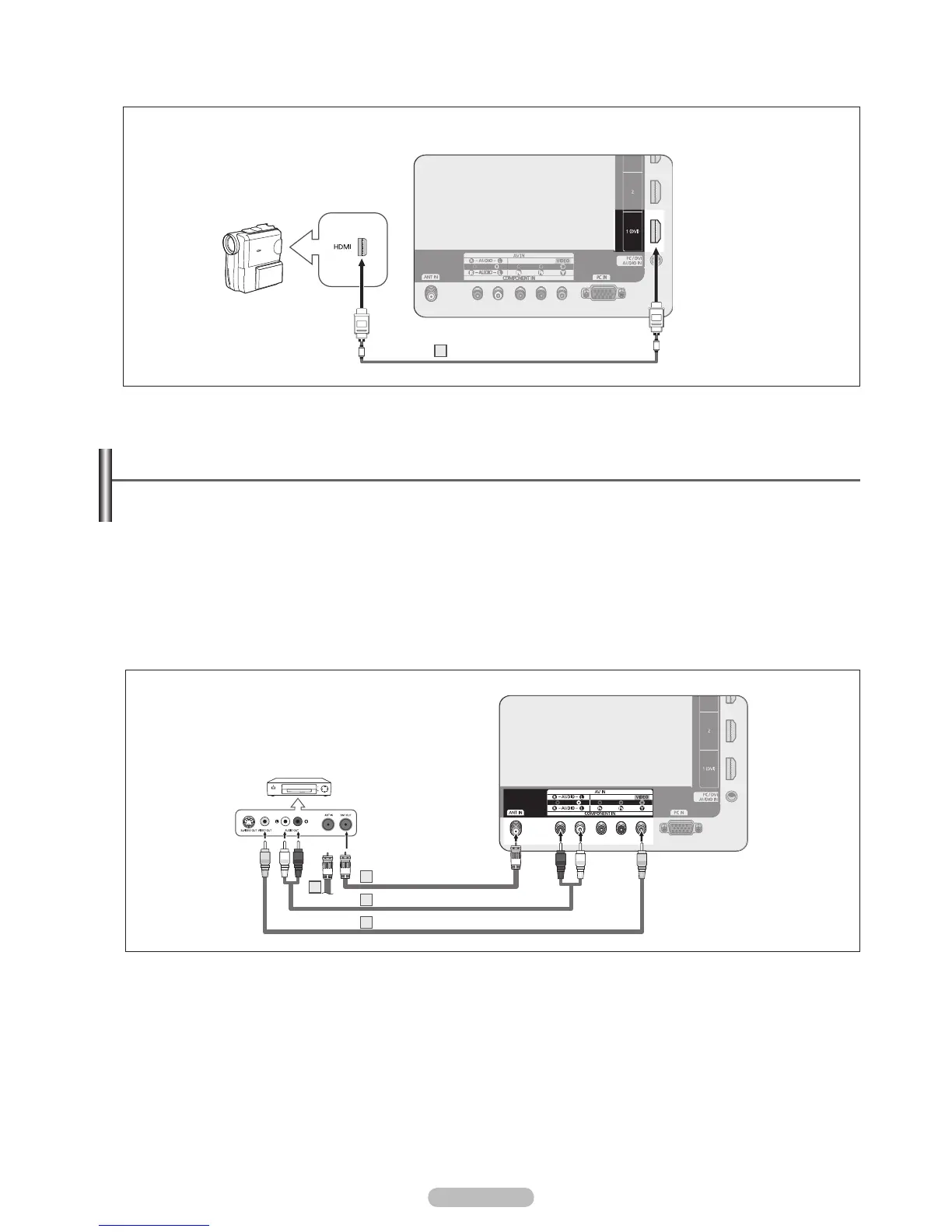Connecting a VCR
Video Connection
These instructions assume that you have already connected your TV to an antenna or a cable TV system (according to the
instructions on pages 10~11). Skip step 1 if you have not yet connected to an antenna or a cable system.
1. Unplug the cable or antenna from the back of the TV.
2. Connect the cable or antenna to the ANT IN terminal on the back of the VCR.
3. Connect an Antenna Cable between the ANT OUT terminal on the VCR and the ANT IN terminal on the TV.
4. Connect a Video Cable between the AV IN [Y/VIDEO] jack on the TV and the VIDEO OUT jack on the VCR.
5. Connect Audio Cables between the AV IN [R-AUDIO-L] jacks on the TV and the AUDIO OUT jacks on the VCR
If you have a “mono” (non-stereo) VCR, use a Y-connector (not supplied) to connect to the right and left audio input jacks of the
TV. Alternatively, connect the cable to the “R” jack.
If your VCR is stereo, you must connect two cables.
Each VCR has a different back panel conguration.
When connecting a VCR, match the color of the connection terminal to the cable.
When connecting to AV IN, the color of the AV IN [Y/VIDEO] jack (Green) does not match the color of the video cable (Yellow).
R
N
N
N
N
Using an HDMI Cable
1. Connect an HDMI Cable between the HDMI IN (1 (DVI), 2, 3, or 4) jack on the TV and the HDMI jack on the camcorder.
Each Camcorder has a different back panel conguration.
R
N
English - 14
TV Rear Panel
Camcorder
HDMI Cable (Not supplied)1
VCR Rear Panel
TV Rear Panel
2
Audio Cable(Not supplied)
Video Cable(Not supplied)
Antenna cable(Not supplied)
3
4
5
