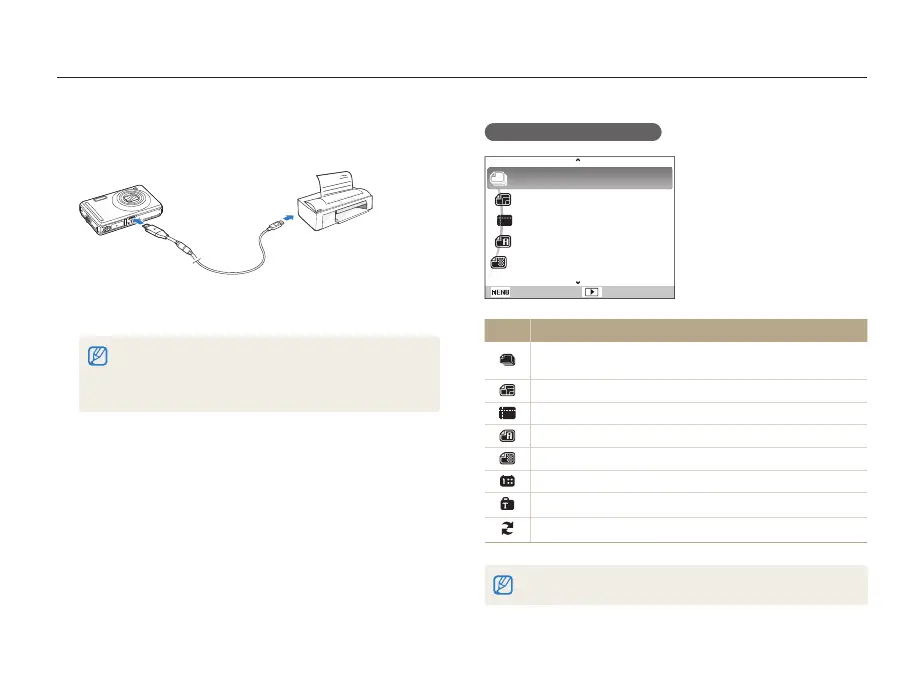Playback/Editing
71
Printing photos with a photo printer (PictBridge)
Print photos with a PictBridge-compatible printer by connecting your camera directly to the printer.
Configuring print settings
Images
Size
Layout
Type
Quality
Exit Print
: One Photo
: Auto
: Auto
: Auto
: Auto
Option Description
Images: Select whether to print the current photo or all
photos.
Size: Specify the size of the print.
Layout: Create thumbnail prints.
Type: Select the type of paper.
Quality: Set the printing quality.
Date: Set to print the date.
File Name: Set to print the name of the file.
Reset: Reset the print options.
Some options are not supported by some printers.
With the printer on, connect your camera to the printer
1
with the USB cable.
Turn on your camera.
2
The printer recognizes the camera automatically.t
If the camera fails to connect, a pop-up window will appear. t
Select Printer.
If your printer has the mass storage feature, you must first set the t
USB mode to Printer in the settings menu. (p. 77)
Press [
3
F
] or [
t
] to select a photo.
Press [t
m
] to set printing options. See “Configuring print
settings.”
Press [
4
o
] to print.
Printing starts. Press [t
F
] to cancel printing.
