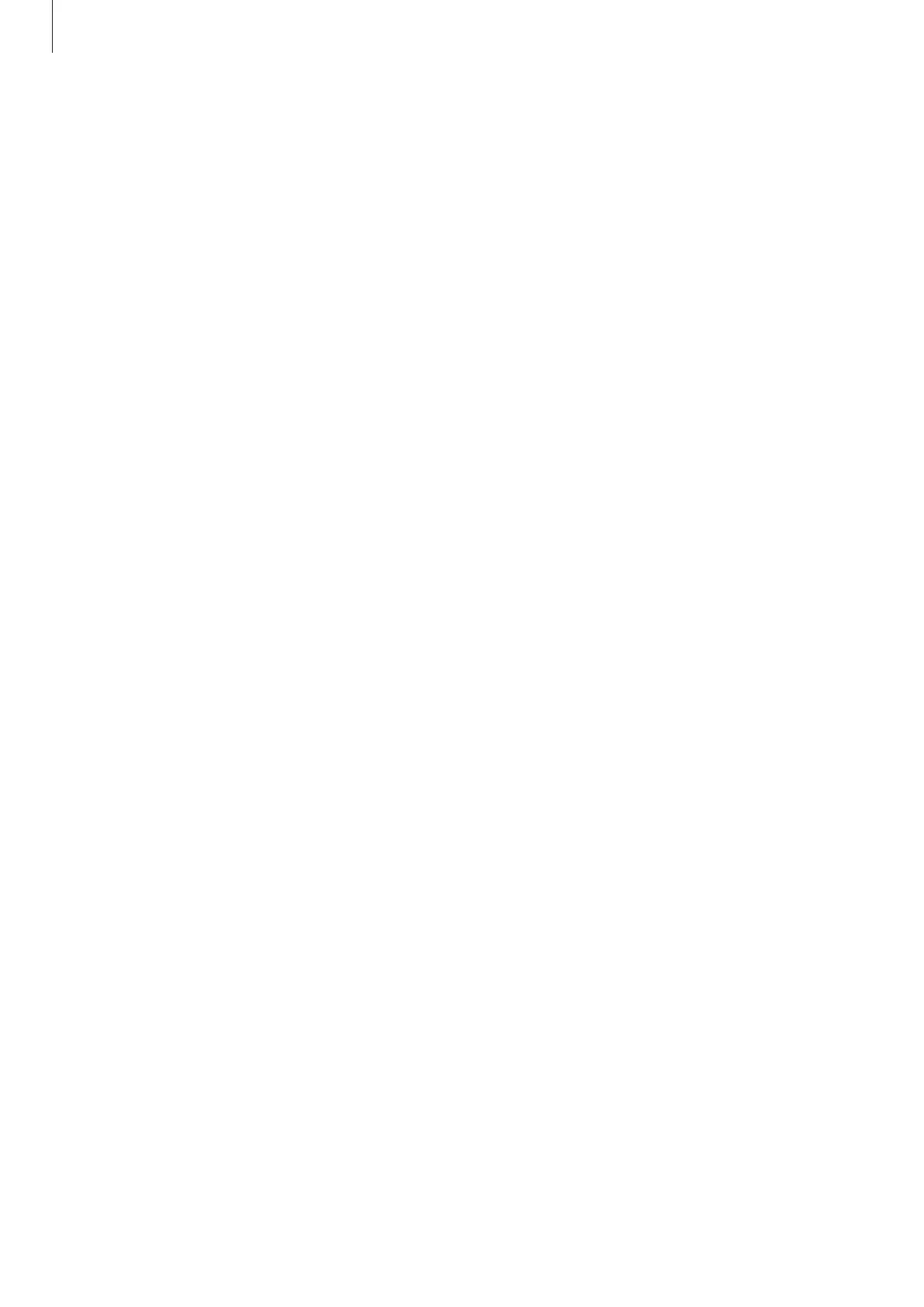Apps and features
64
Pop-up view
1 Tap the Recents button to open the list of recently used apps.
2 Swipe to the left or right, tap an app’s icon, and then tap
Open in pop-up view
.
The app screen will appear in the pop-up view.
If you tap the Home button while using a pop-up window, the window will be minimised
and displayed as an app icon. To use the pop-up window again, tap the app icon.
Launching apps from the Edge panel
1 Drag the Edge panel handle towards the centre of the screen.
2 Tap and hold an app, drag it to the left, and then drop it where
Drop here for pop-up
view
appears.
The selected app will launch in the pop-up view.
Moving pop-up windows
To move a pop-up window, tap the window’s toolbar and drag it to a new location.
