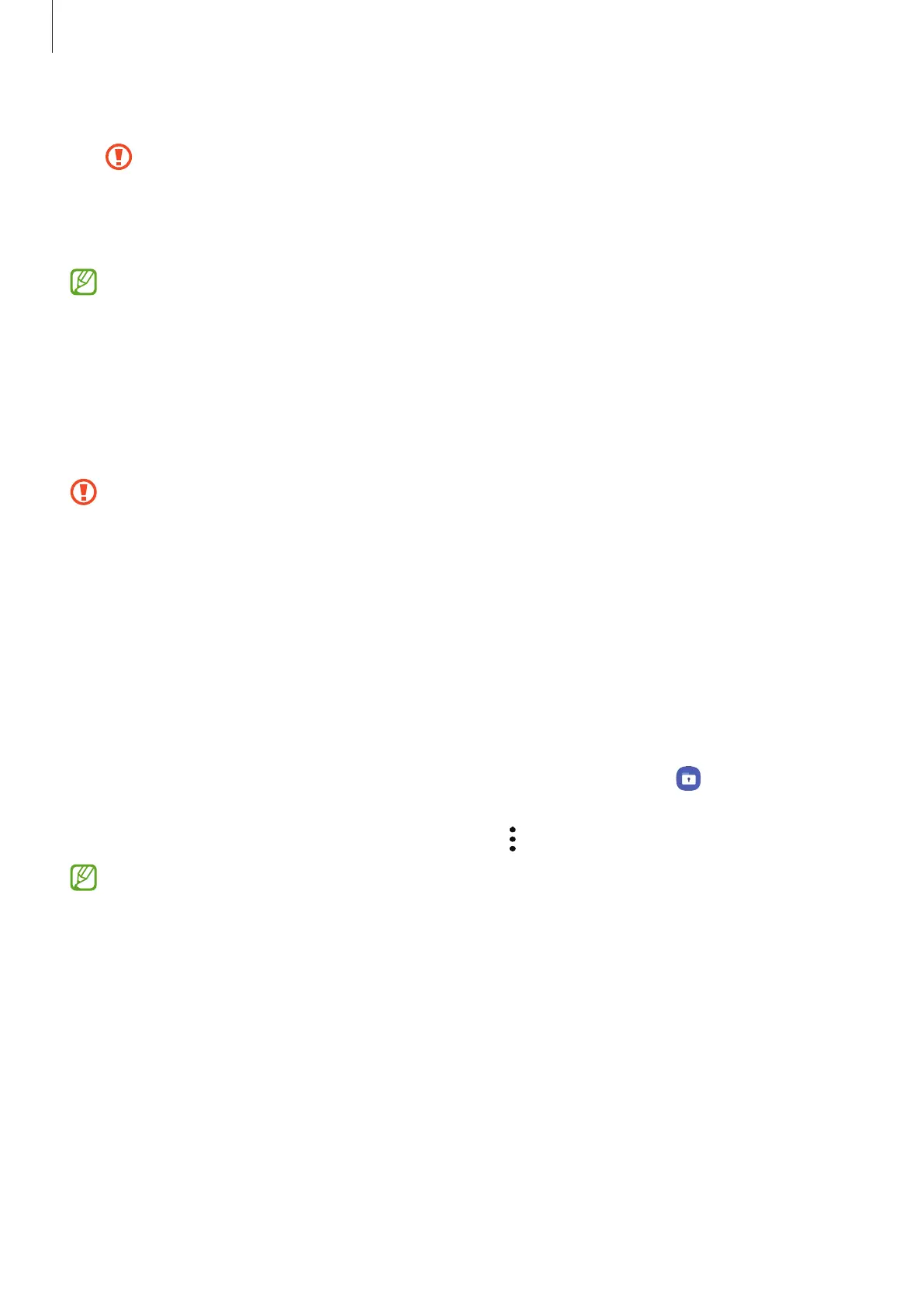Settings
90
•
Encrypt SD card
: Set the device to encrypt files on a memory card.
If you reset your device to the factory defaults with this setting enabled, the device
will not be able to read your encrypted files. Disable this setting before resetting
the device.
•
Other security settings
: Configure additional security settings.
Some features may not be available depending on the service provider or model.
Secure Folder
Secure Folder protects your private content and apps, such as photos and contacts, from
being accessed by others. You can keep your private content and apps secure even when the
device is unlocked.
Secure Folder is a separate, secured storage area. The data in Secure Folder cannot be
transferred to other devices via unapproved sharing methods, such as USB or Wi-Fi
Direct. Attempting to customise the operating system or modifying software will cause
Secure Folder to be automatically locked and inaccessible. Before saving data in Secure
Folder, make sure to back up a copy of the data in another secure location.
Setting up Secure Folder
1 Launch the
Settings
app and tap
Biometrics and security
→
Secure Folder
.
2 Follow the on-screen instructions to complete the setup.
The Secure Folder screen will appear and the Secure Folder app icon (
) will be added to
the Apps screen.
To change the name or icon of Secure Folder, tap
→
Customise
.
•
When you launch the
Secure Folder
app, you must unlock the app using your preset
lock method.
•
If you forget your Secure Folder unlock code, you can reset it using your Samsung
account. Tap the button at the bottom of the locked screen, and enter your Samsung
account password.
