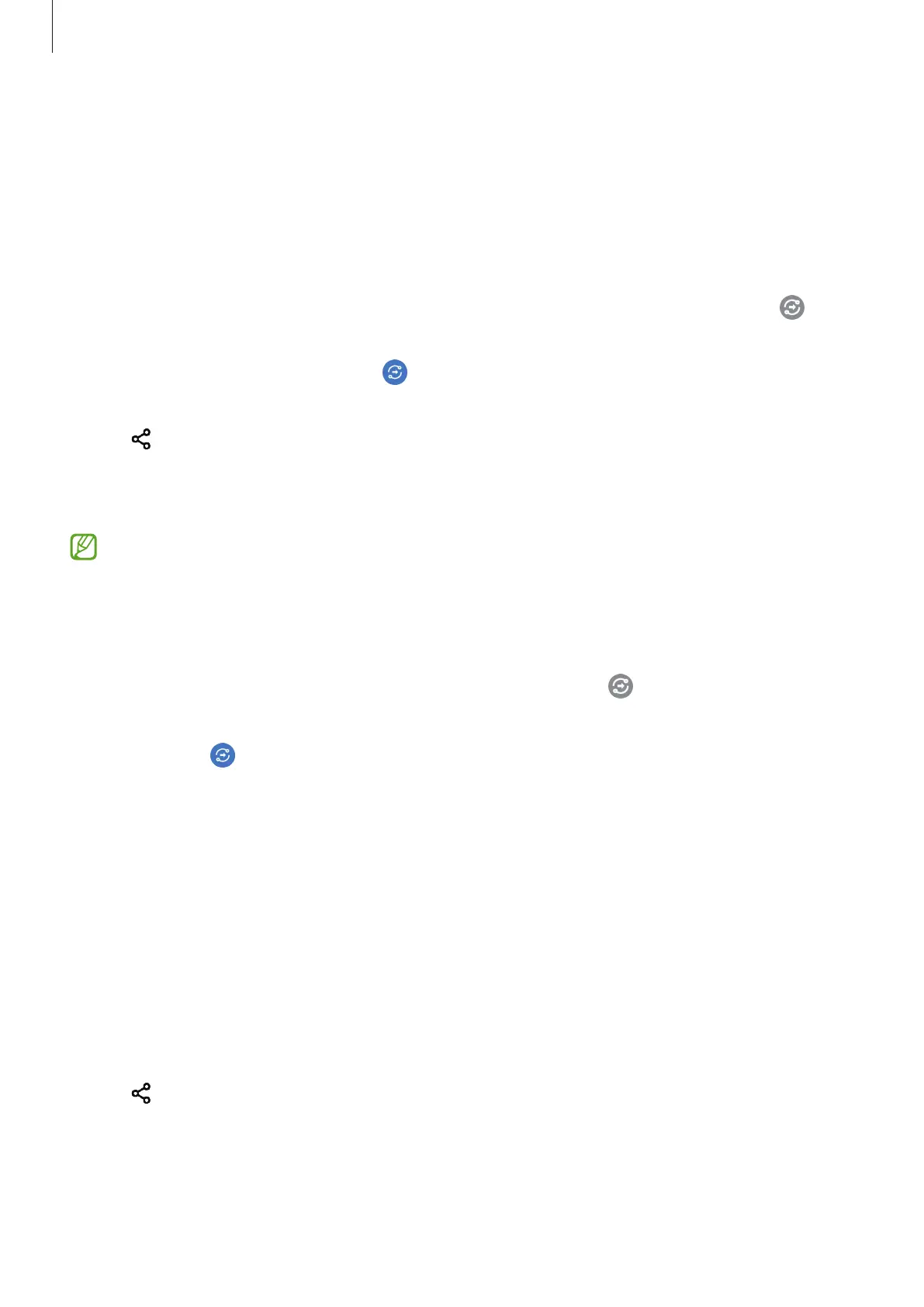Apps and features
73
Pointing to share
Share content by pointing the device among the nearby devices.
This feature is available only on Galaxy devices that support the Ultra-Wideband (UWB)
feature. Also, the screen of the other device receiving files must be turned on.
1 Launch the
Gallery
app and select an image.
2 On the other device, open the notification panel, swipe downwards, and then tap
(
Quick Share
) to activate it.
3 On the other device, tap and hold (
Quick Share
) and tap the
Show my position to
others
switch to activate it.
4 Tap
→
Quick Share
and point the back of your device at the other device.
5 Tap the other device when it appears at the top of the screen.
6 Accept the file transfer request on the other device.
The Ultra-Wideband (UWB) feature may not be available depending on the region.
Setting who can find your device
Set who is allowed to find and send content to your device.
1 Open the notification panel, swipe downwards, and then tap (
Quick Share
) to activate
it.
2 Tap and hold (
Quick Share
).
The Quick Share settings screen will appear.
3 Select an option.
•
Contacts only
: Allow only your contacts to share with your device.
•
Everyone
: Allow any nearby devices to share with your device.
Link Sharing
Share large files. Upload files to the Samsung storage server and share them with others via a
Web link.
1 Launch the
Gallery
app and select an image.
2 Tap
→
Share as link
.
The link for the image will be created.
3 Select a sharing option.
