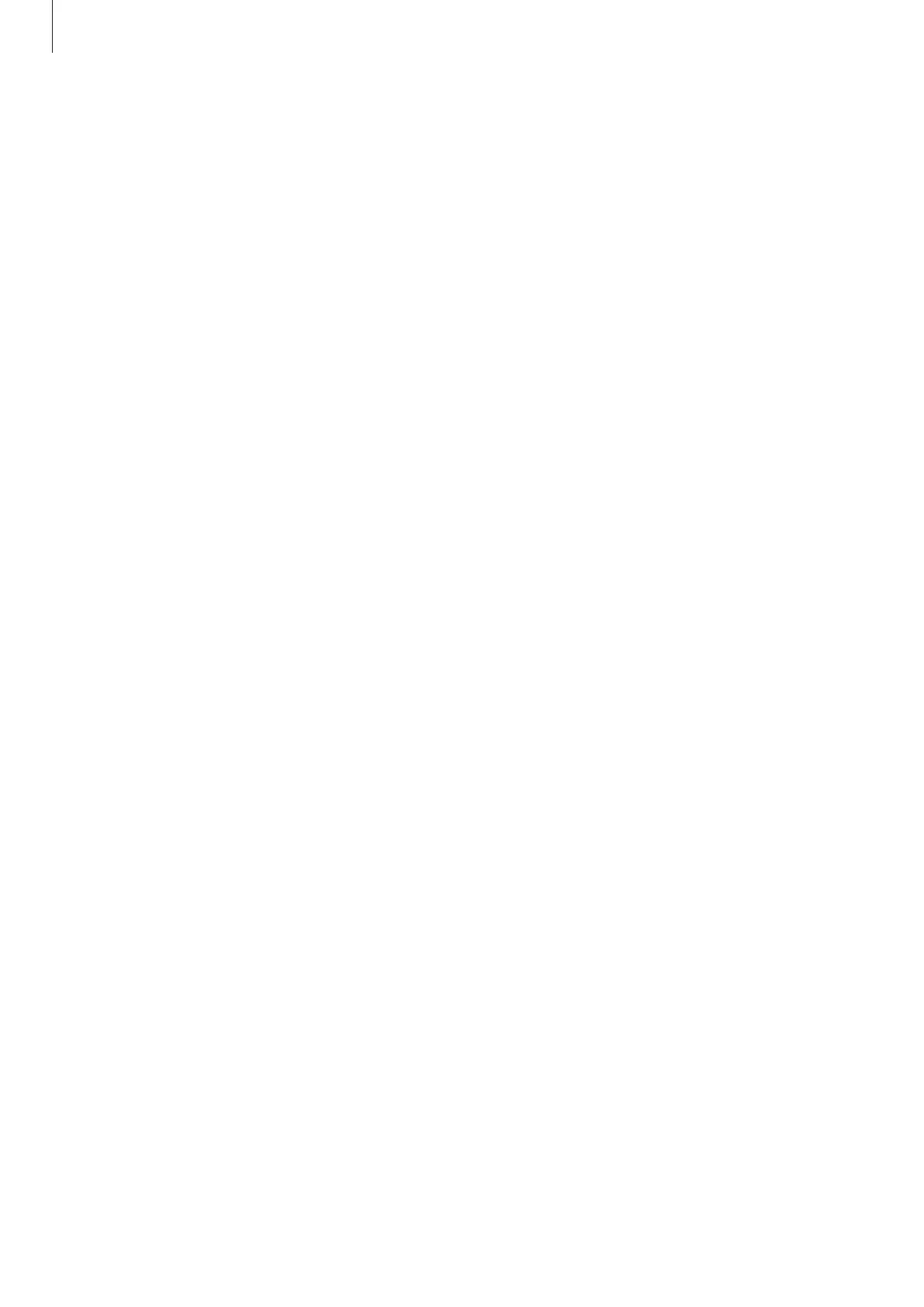Settings
119
For better fingerprint recognition
When you scan your fingerprints on the device, be aware of the following conditions that
may affect the feature’s performance:
•
The device may not recognise fingerprints that are affected by wrinkles or scars.
•
The device may not recognise fingerprints from small or thin fingers.
•
To improve recognition performance, register the fingerprints of the fingers used
most often to perform tasks on the device.
•
Your device has a built-in fingerprint recognition sensor at the bottom centre of
the screen. Ensure that the screen protector or the touch screen on the fingerprint
recognition sensor area is not scratched or damaged by objects, such as coins, keys,
pens, and necklaces.
•
Ensure that the fingerprint recognition sensor area at the bottom centre of the
screen and your fingers are clean and dry.
•
If you bend your finger or use a fingertip, the device may not recognise your
fingerprints. Press the screen so that your fingertip spreads over the wide surface of
the fingerprint recognition area.
Registering fingerprints
On the Settings screen, tap
Security and privacy
→
Biometrics
→
Fingerprints
and
follow the on-screen instructions to register your fingerprint. After registering, you
can check whether your fingerprint is registered and its name by tapping
Check added
fingerprints
.
