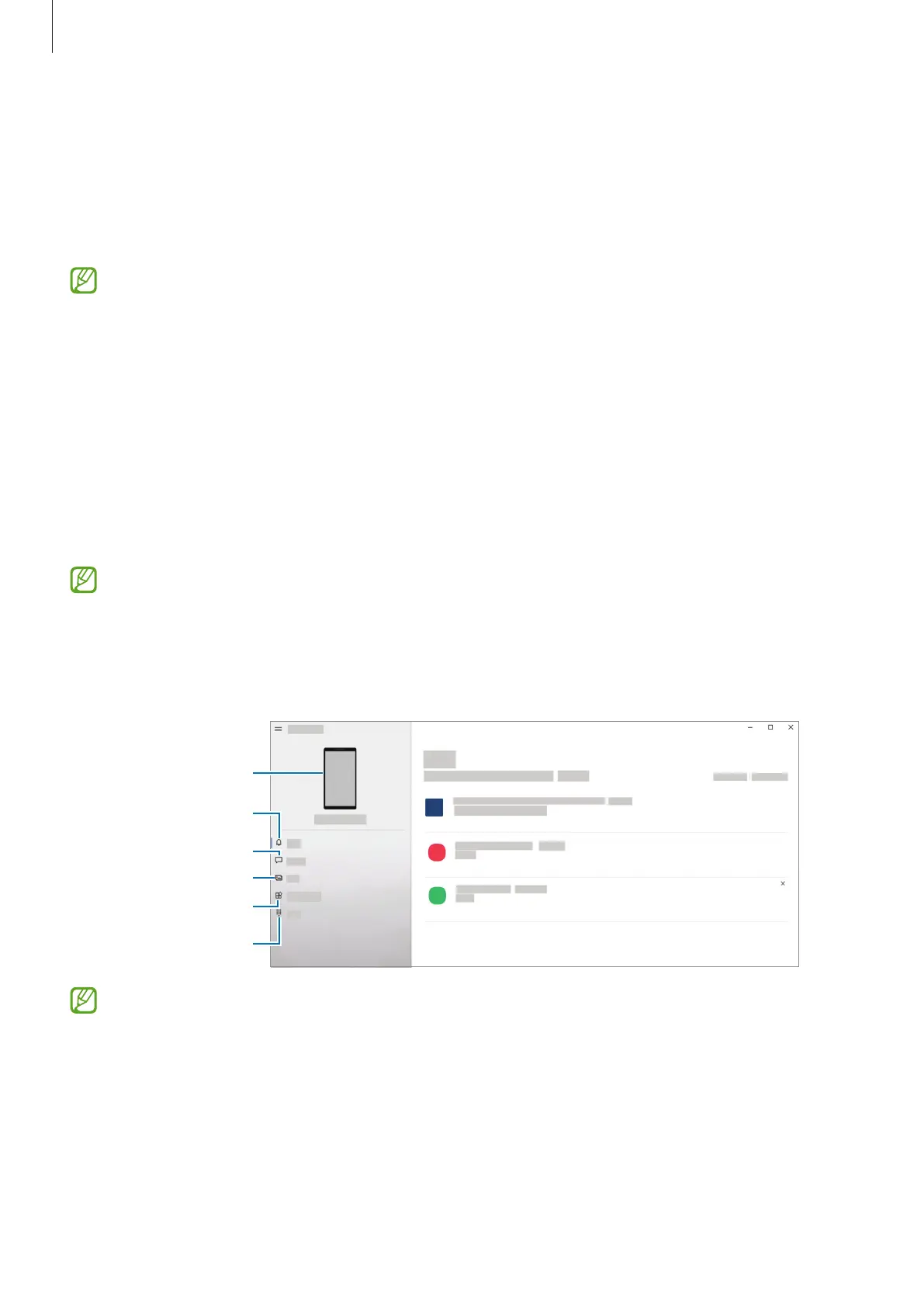Apps and features
102
Link to Windows
You can connect your device to a Windows PC to instantly access your device’s data, such as
photos or messages, on the computer.
When calls or messages come in, you can receive them on the computer.
•
This feature is only available on Windows 10 version 1803 or higher, and it is
recommended to use the latest version to fully use this feature.
•
A Microsoft account is required to use this feature. When you create a Microsoft
account, you can sign in to all Microsoft devices and services, such as Microsoft Office
programs and Windows 10.
Connecting to a computer
1 Launch the
Settings
app and tap
Advanced features
→
Link to Windows
.
2 Follow the on-screen instructions to complete the connection.
Visit https://aka.ms/setupltw for details.
Viewing data and notifications from your device on the computer
Launch the
Your Phone
app on the computer and select a category you want.
Your device
Notifications
Messages
Photos
Apps
Calls
Available features and menus may vary depending on the software version or model.
