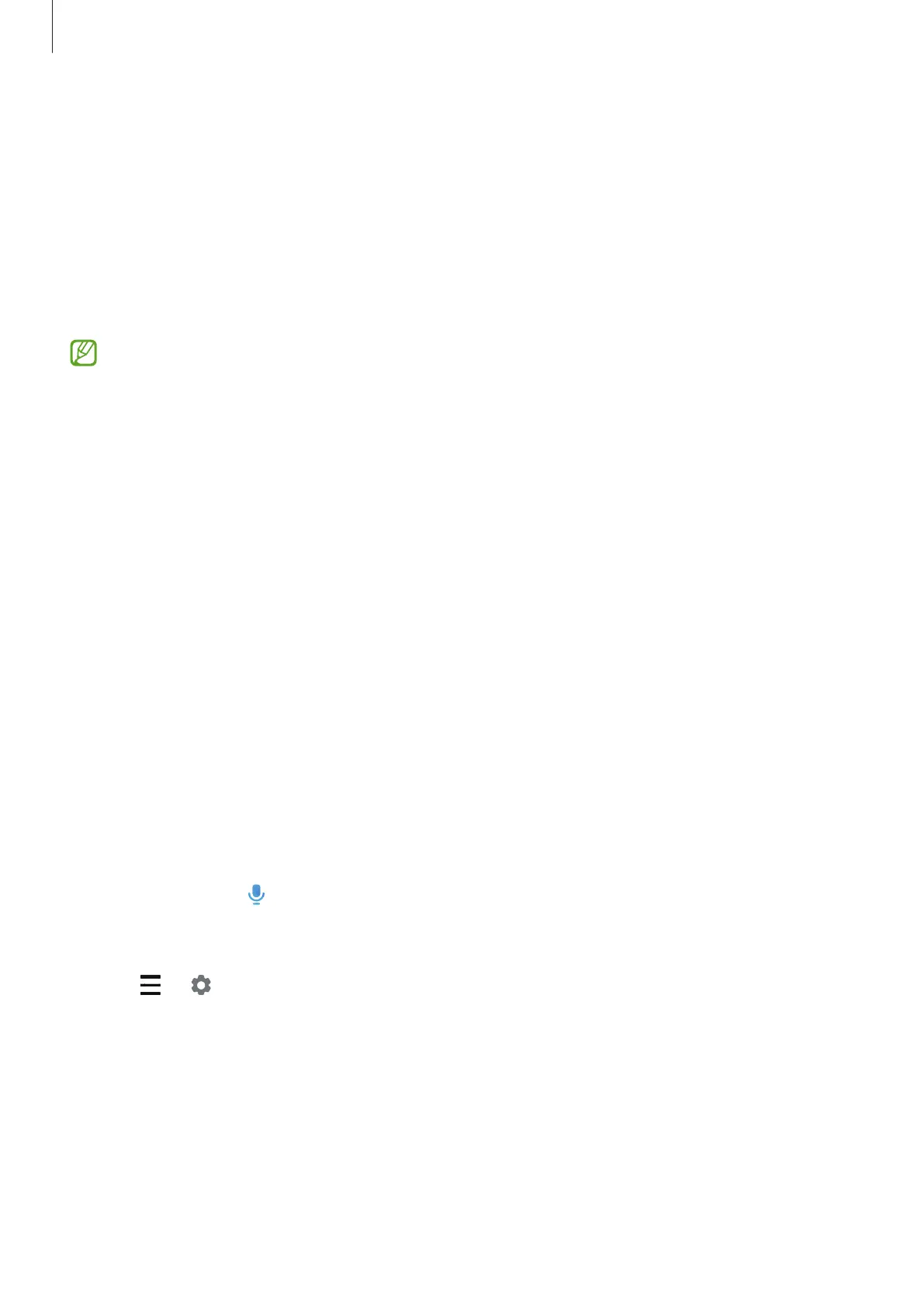Apps and features
87
Bixby
Introduction
Bixby is a user interface that helps you use your device more conveniently.
You can talk to Bixby or type text. Bixby will launch a function you request or show the
information you want. Visit www.samsung.com/bixby for more information.
Bixby is only available in some languages, and it may not be available depending on the
region.
Starting Bixby
Press and hold the Side key to launch Bixby. The Bixby intro page will appear. After you select
the language to use with Bixby, sign in to your Samsung account, and complete the setup by
following the on-screen instructions, the Bixby screen will appear.
Using Bixby
While pressing and holding the Side key, say what you want to Bixby, and then release your
finger from the key when you are finished speaking. Alternatively, say “Hi, Bixby” and say what
you want.
For example, while pressing and holding the Side key, say “How’s the weather today?” The
weather information will appear on the screen.
If you want to know the weather tomorrow, while pressing and holding the Side key, just say
“Tomorrow?”
If Bixby asks you a question during a conversation, while pressing and holding the Side key,
answer Bixby. Or, tap
and answer Bixby.
If you are using headphones or Bluetooth audio devices, or start a conversation by saying “Hi,
Bixby”, you can continue the conversation without tapping the icon. Launch the
Bixby
app
and tap
→
→
Automatic listening
→
Hands-free only
.
