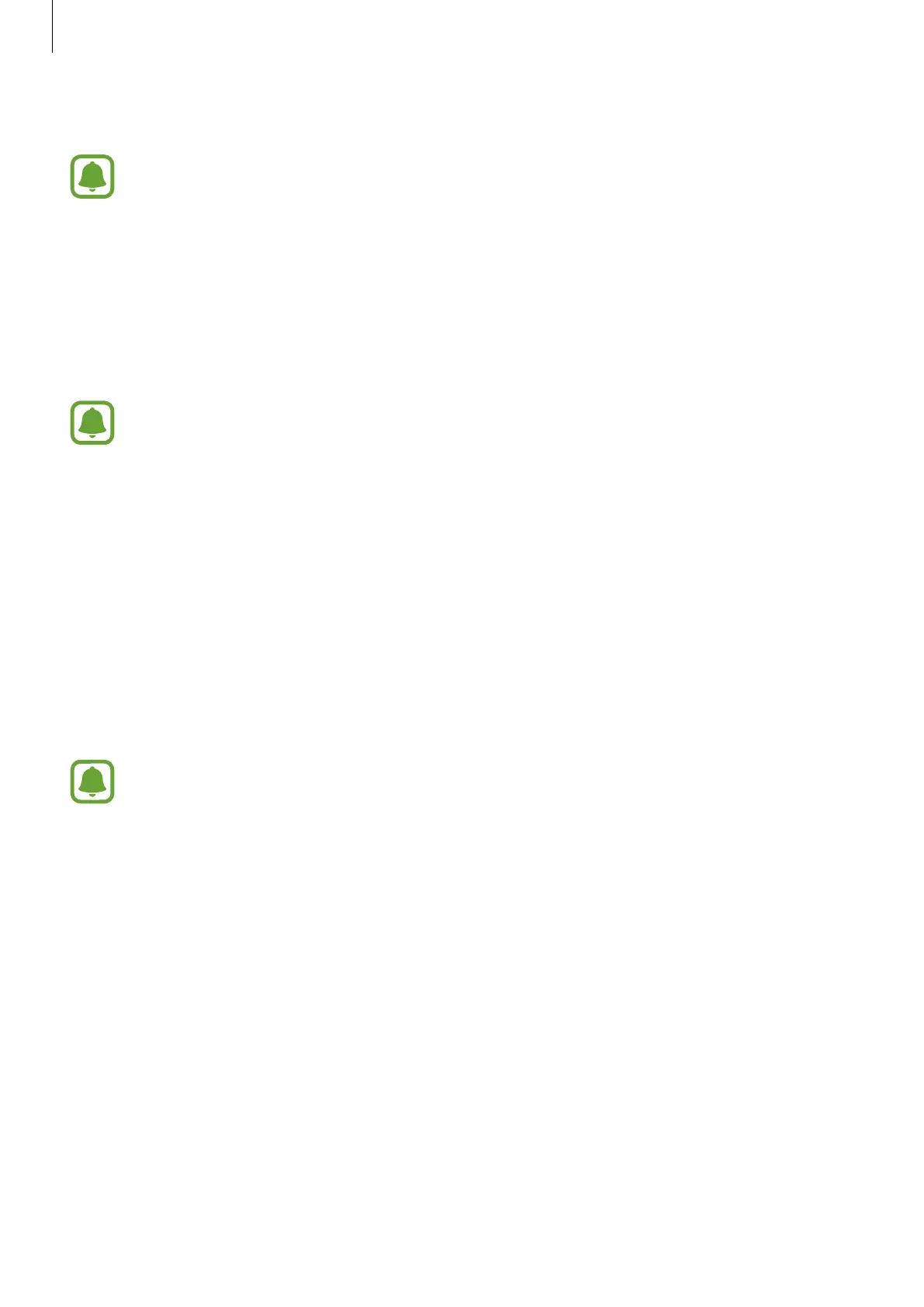Basics
39
3
Tap
Backup account
and select an account as the backup account.
To restore data using a Google account, open the Apps screen, tap
Settings
→
Backup and reset
, and then tap the
Automatic restore
switch to activate it. When
you reinstall apps, backed up settings and data will be restored.
Using a Samsung account
On the Apps screen, tap
Settings
→
Backup and reset
→
Back up my data
, select the items
to back up, and then tap
BACK UP NOW
. To set the device to automatically back up data, tap
the
Auto back up
switch to activate it.
To restore data using a Samsung account, open the Apps screen and tap
Settings
→
Backup and reset
→
Restore
. Current data will be deleted from the device to restore
the selected items.
Using Samsung Smart Switch
You can transfer data from a previous device to your new device via Samsung Smart Switch.
The following versions of Samsung Smart Switch are available.
•
Mobile version (Smart Switch Mobile): Transfer data between mobile devices. You can
download the app from
GALAXY Apps
or
Play Store
.
•
Computer version: Transfer data between your device and a computer. You can download
the app from www.samsung.com/smartswitch.
•
Samsung Smart Switch is not supported on some devices or computers.
•
Visit www.samsung.com/smartswitch for more information.
