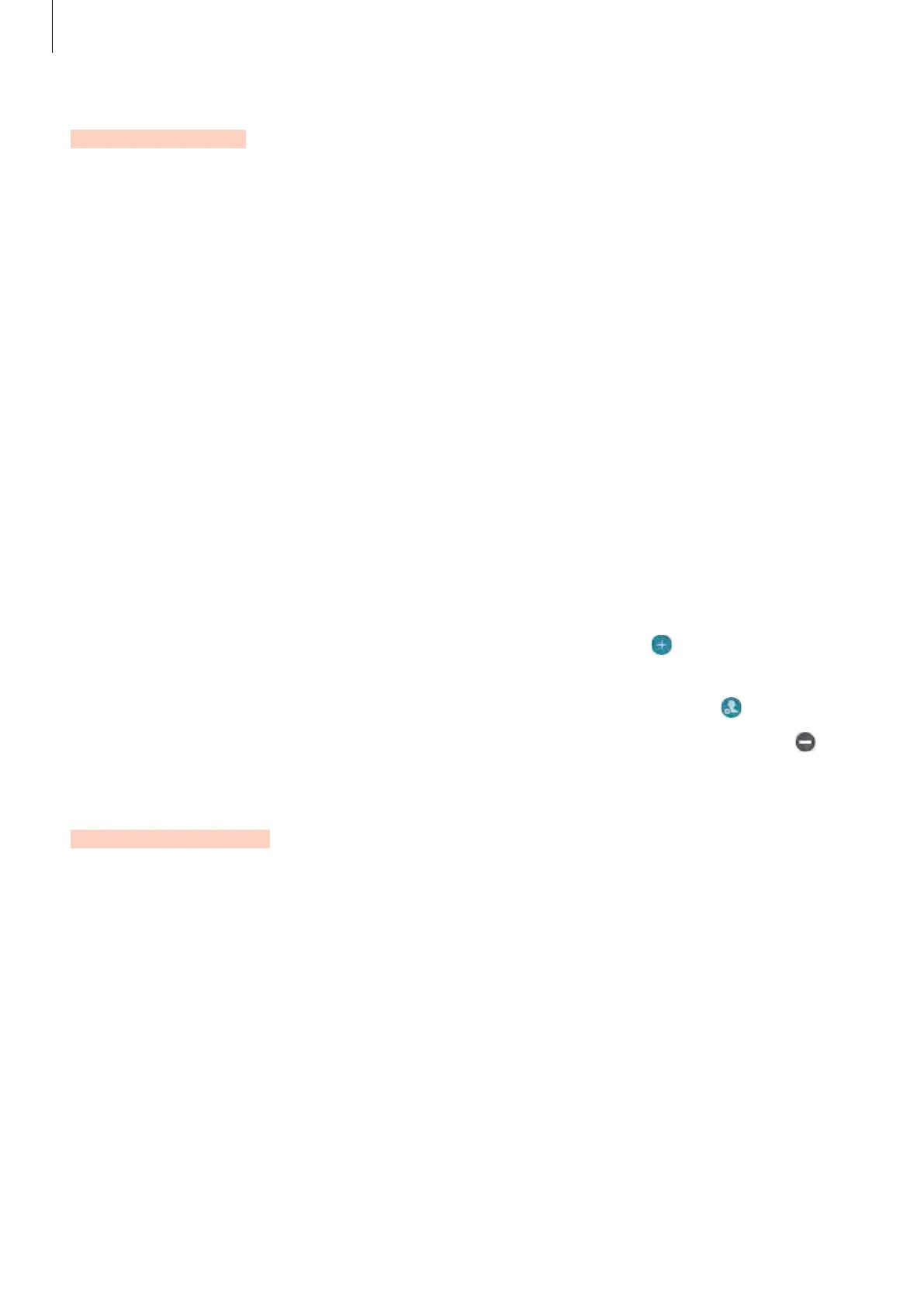Settings
68
Easy mode
Easy mode provides an easier user experience by using a simpler layout and bigger icons on
the Home screen.
Switching to easy mode
1
On the Settings screen, tap
Easy mode
→
Easy mode
.
2
Select apps under
Easy applications
to apply a simpler layout.
3
Tap
DONE
.
Returning to standard mode
Swipe to the left on the Home screen and tap
Settings
→
Easy mode
→
Standard mode
→
DONE
.
Managing shortcuts
To add a shortcut to an app to the Home screen, swipe to the left, tap , and then select an
app.
To add a shortcut to a contact on the Home screen, swipe to the right and tap
.
To delete a shortcut from the Home screen, tap
EDIT
and select an app or contact with .
Accessibility
Configure various settings to improve accessibility to the device. Refer to Accessibility for
more information.
On the Settings screen, tap
Accessibility
.
