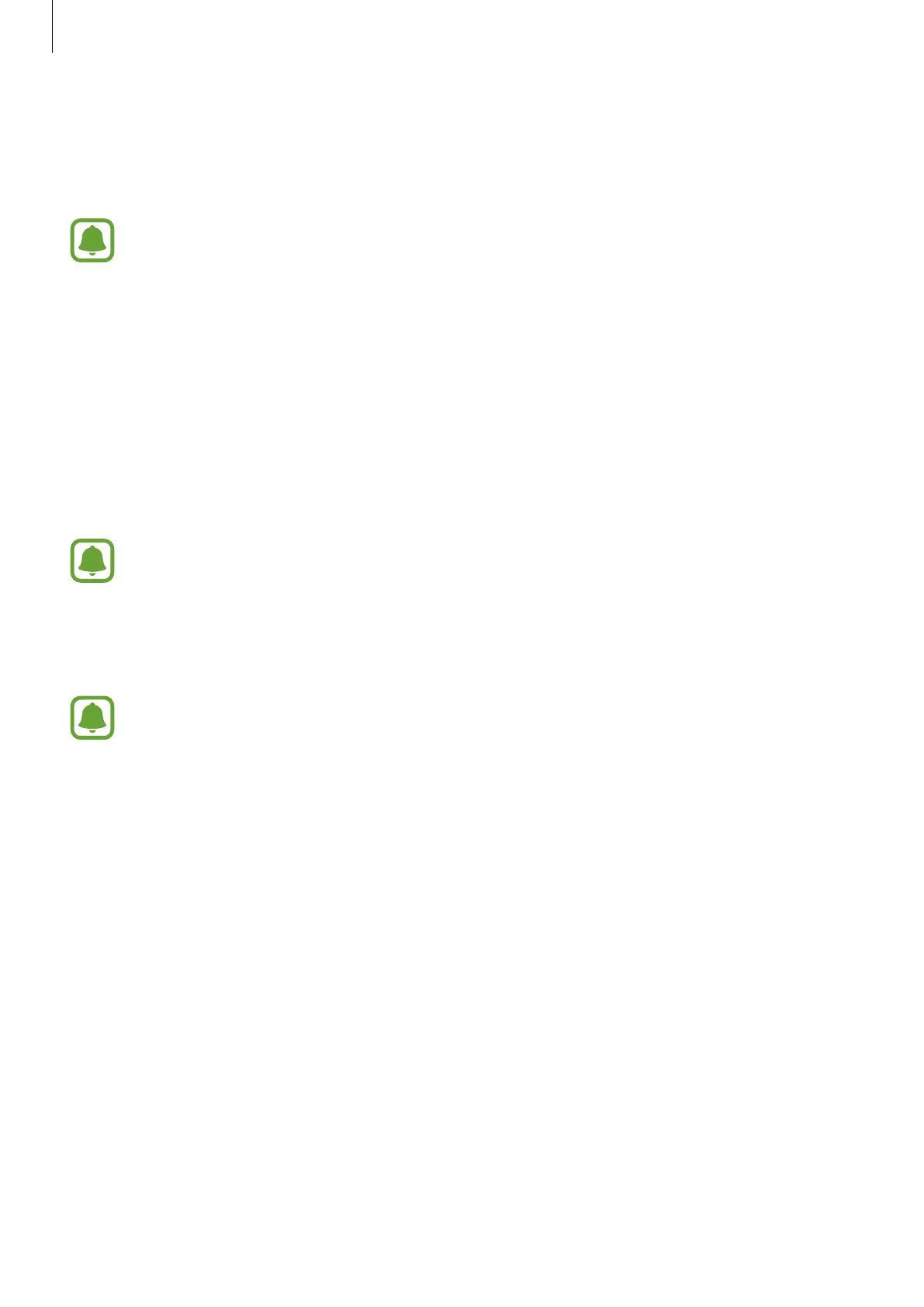Basics
41
Transferring data from a computer
Back up data from your previous device to a computer and import the data to your new
device. If your previous device is a Samsung device, follow the instructions below.
If your previous device is not a Samsung device, back up data to a computer using a
program provided by the device’s manufacturer. Then, follow the instructions below
starting from the fifth step.
1
On the computer, visit www.samsung.com/smartswitch to download Smart Switch.
2
On the computer, launch Smart Switch.
3
Connect your previous device to the computer using the USB cable.
4
On the computer, follow the on-screen instructions to back up data from the device.
To select data to back up, tap
Settings
→
Back up
, and then select data.
5
Disconnect your previous device from the computer. Then, connect your new device to
the computer using the USB cable.
If your previous device is not a Samsung device, download and launch Smart Switch
on the computer before moving on to the next step.
6
On the computer, follow the on-screen instructions to transfer data to your new device.
