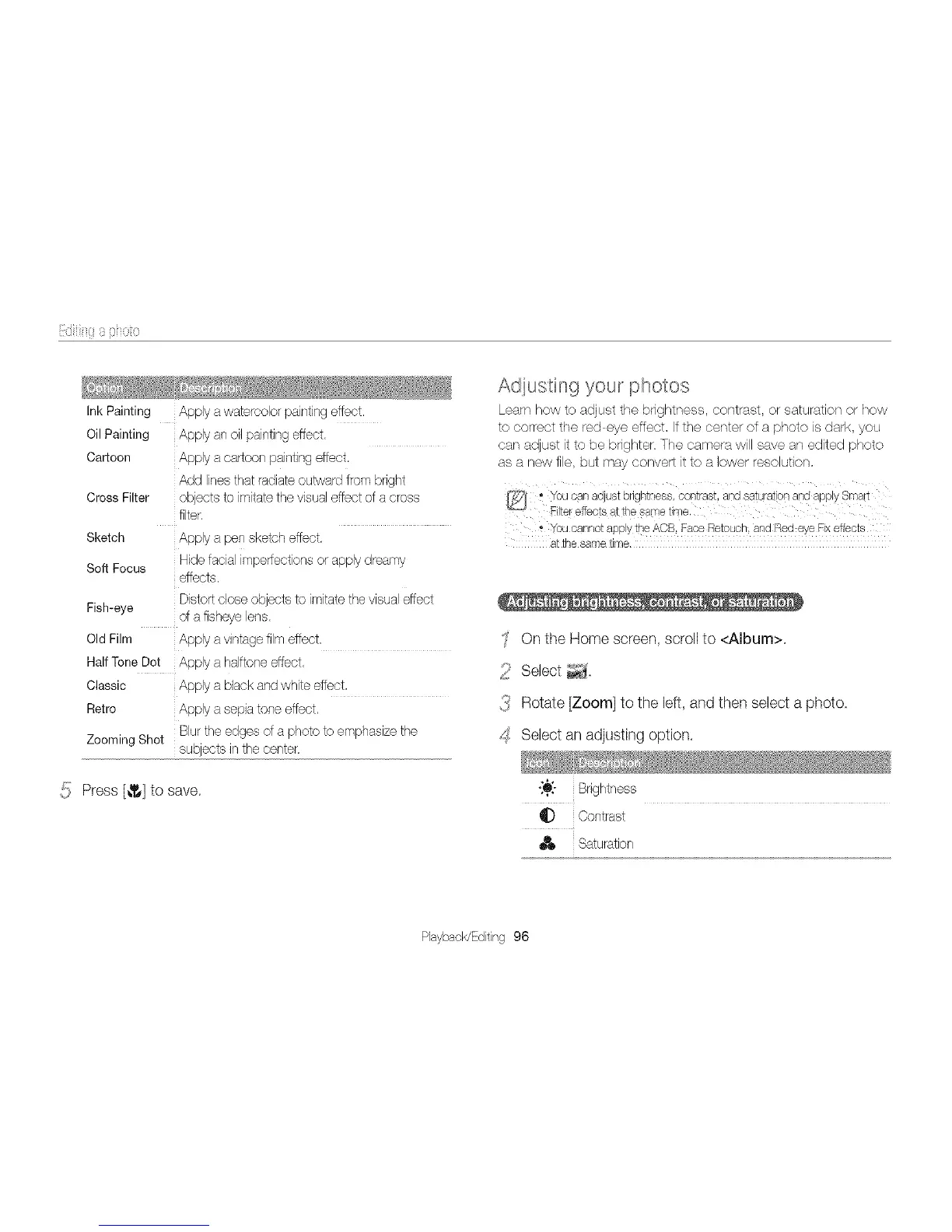iiidiii.{i s pi_oto
Ink Painting Apply awatercolor painting effect,
Oil Painting Apply an oil painting effect,
Cartoon Apply a cartoon painting effect,
Add linesthat radiate outward from bnght
Cross Filter objects to imitate the visual effect of a cross
filter,
Sketch Apply a pen sketch effect.
Hide facial imperfections or apply dreamy
Soft Focus
effects.
Fish-eye Distort close objects to imitate the visual effect
of a fisheye lens,
Old Film Apply avintage film effect,
Half Tone Dot Apply a halftone effect,
Classic Apply a black and white effect,
Retro Apply a sepia tone effect,
Zooming Shot Blur the edges of a photo to emphasize the
subjects in the center,
Press [_] to save.
Adiusting your photos
Learn how to adjust the bnghtness contrast, or saturation or how
to correct the red eye effect, If the center of a photo is dark, you
car/adjust it to be brighter, The camera will save an edited photo
as a new file, but may convert it to a lower resolution,
You cannot apply the ACB, Face Retouch, and Red:eye Fixeffects
atthe same time,
On the Home screen, scroll to <Album>.
2 Select _,
_ Rotate [Zoom] to the left, and then select a photo,
_S Select an adjusting option.
{i[- Brightness
_D Contrast
Saturation
PlaybacWEditing 96