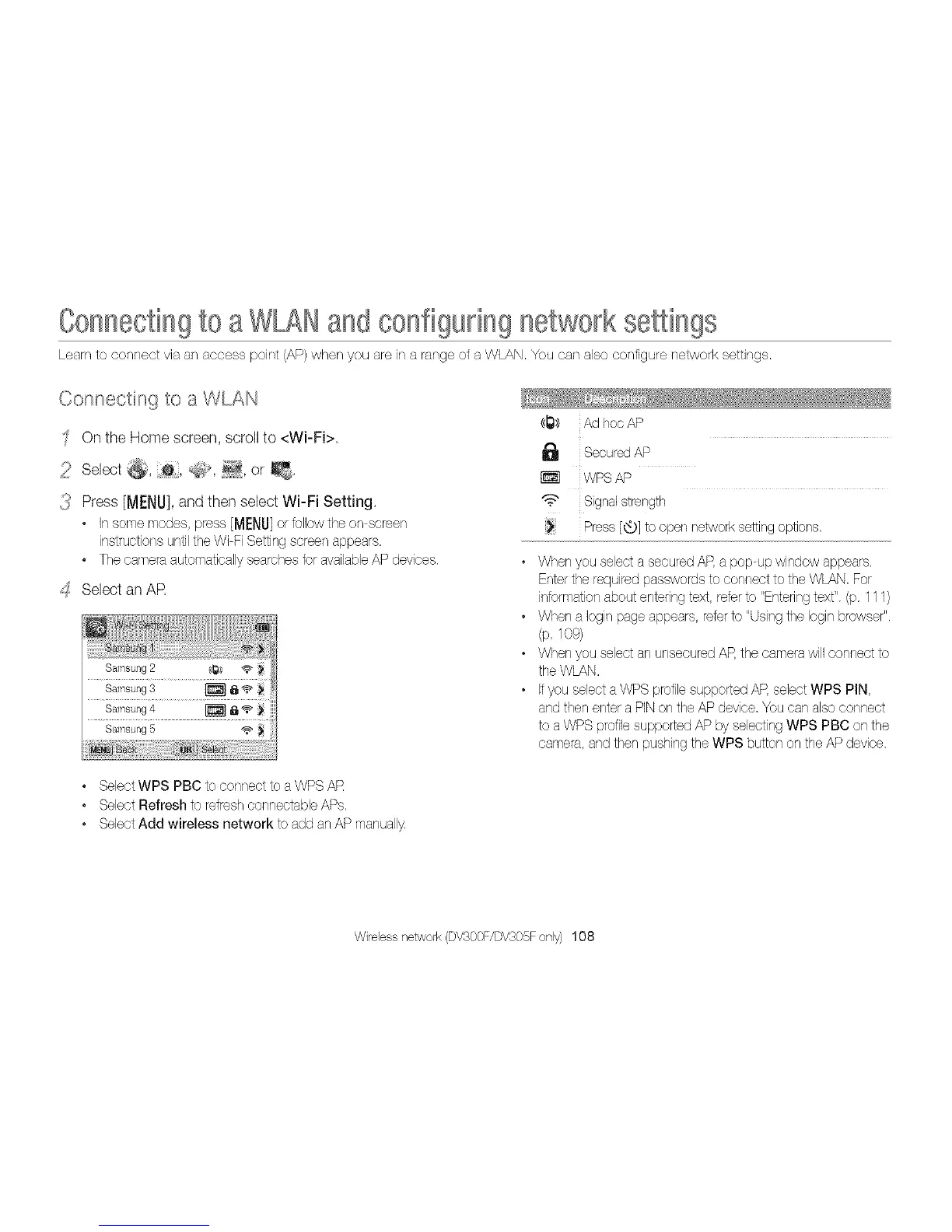Connectingto a andconfigunngnetworkseSings
Learn to connect via an access point (AP) when you are in a range of a WLAN, You can also configure network settings,
Connecting to a WLAN
On the Home screen, scrol to <Wi-Fi>
2 Select @, S_, _, or _,
{_ Press [MENU],and then select Wi-Fi Setting,
• Insomemodes,press[MENU]orto/owthe on screen
instructionsuntilthe Wi FiSettingscreenappears,
• Thecameraautomaticallysearchestot availableAP devices.
_:SSelect an AR
Samsung 2 (_1_) "@ !_
Samsung S _ _ _" i_
Samsung 4 _ _ _ i_i
8alllSurlg 5 "@" _i
(_1_>) iAd hoc AP
Secured AP
l_q WPS AP
iSignal strength
Press [_.)] to open network setting options,
• When you select a secured AR a pop-up window appears,
Enter the required passwords to connect to the WLAN, For
intormation about entering text, reterto "Entenng text". (p, 111)
• When a Iogin page appears, reterto "Using the Iogin browser".
(p, 109)
• When you select an unsecured AR the camera will connect to
the WLAN,
• Ifyou select a WPS profile supported AR select WPS PIN,
and then enter a PIN on the AP device, You can also connect
to a WPS profile supported AP W selecting WPS PBC on the
camera, and then pushing the WPS button on the AP device.
• Select WPS PBC to connect to a WPS AR
• Select Refresh to refresh connectable APs,
• Select Add wireless network to add an AP manually,
Wireless network (DV300F/DV305F only) 108