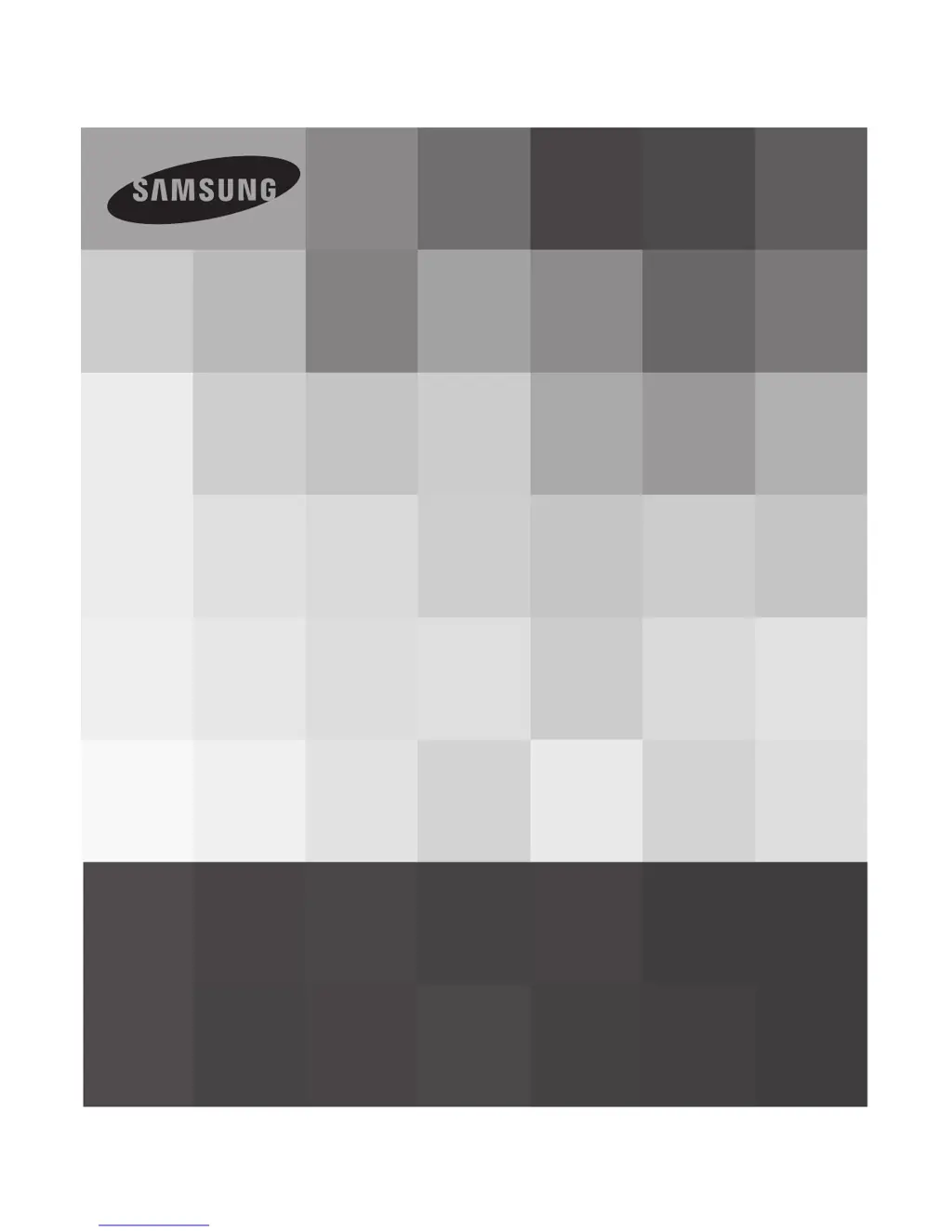What to do if my Samsung SMX-F40 Camcorder says card full?
- LlarsencarlaAug 25, 2025
If your Samsung Camcorder displays 'Card Full', you should delete unnecessary files from the memory card. Alternatively, use the built-in memory (available on SMX-F43/F44 models only). You can also back up your files to a PC or other storage media and then delete them from the card, or simply switch to another memory card with sufficient free space.