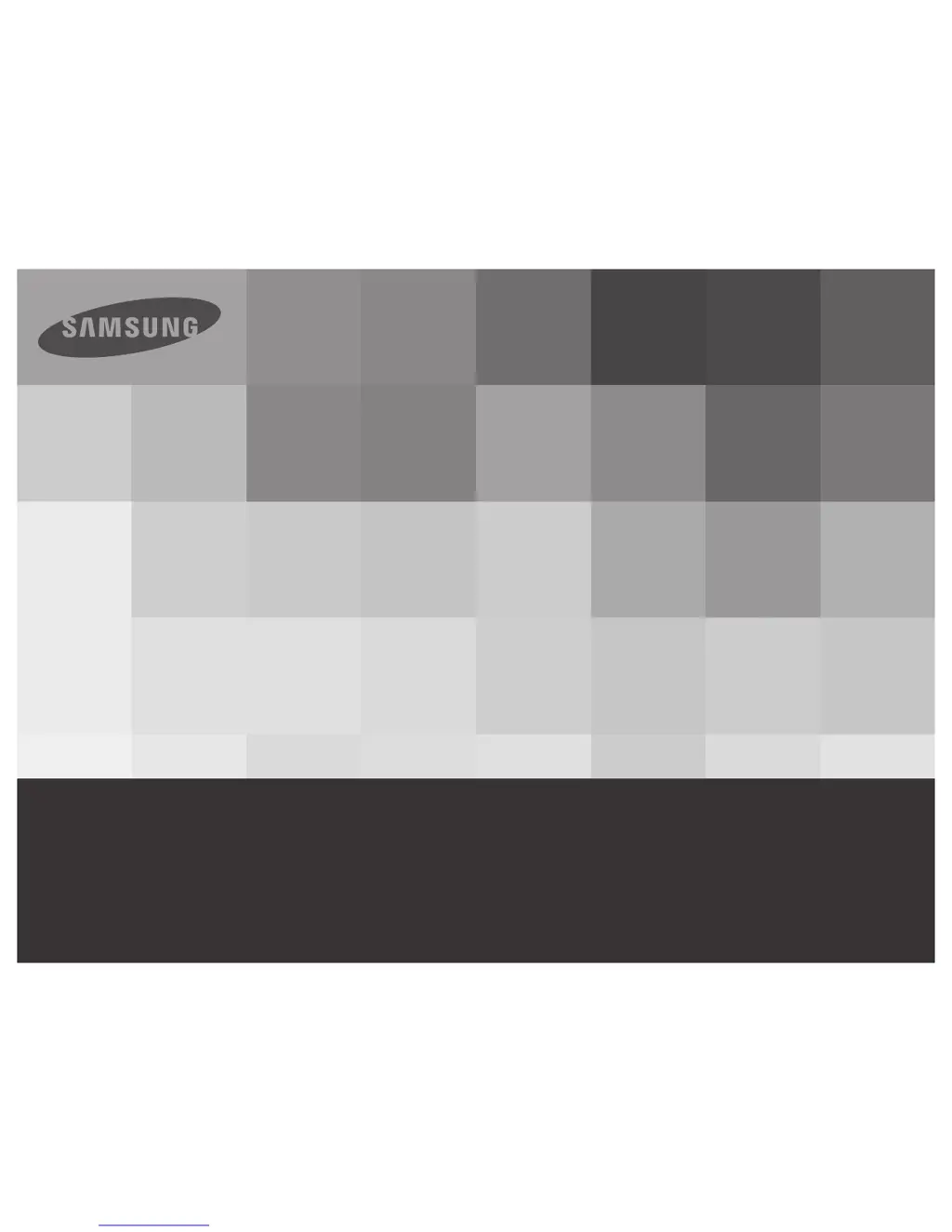What to do if folder is full on Samsung Camcorder?
- RRonald MooreAug 18, 2025
If the folder and files have reached capacity, preventing recording on your Samsung Camcorder, format the storage media after backing up important files to your PC or another storage device. Also, set 'File No.' to 'Reset'.