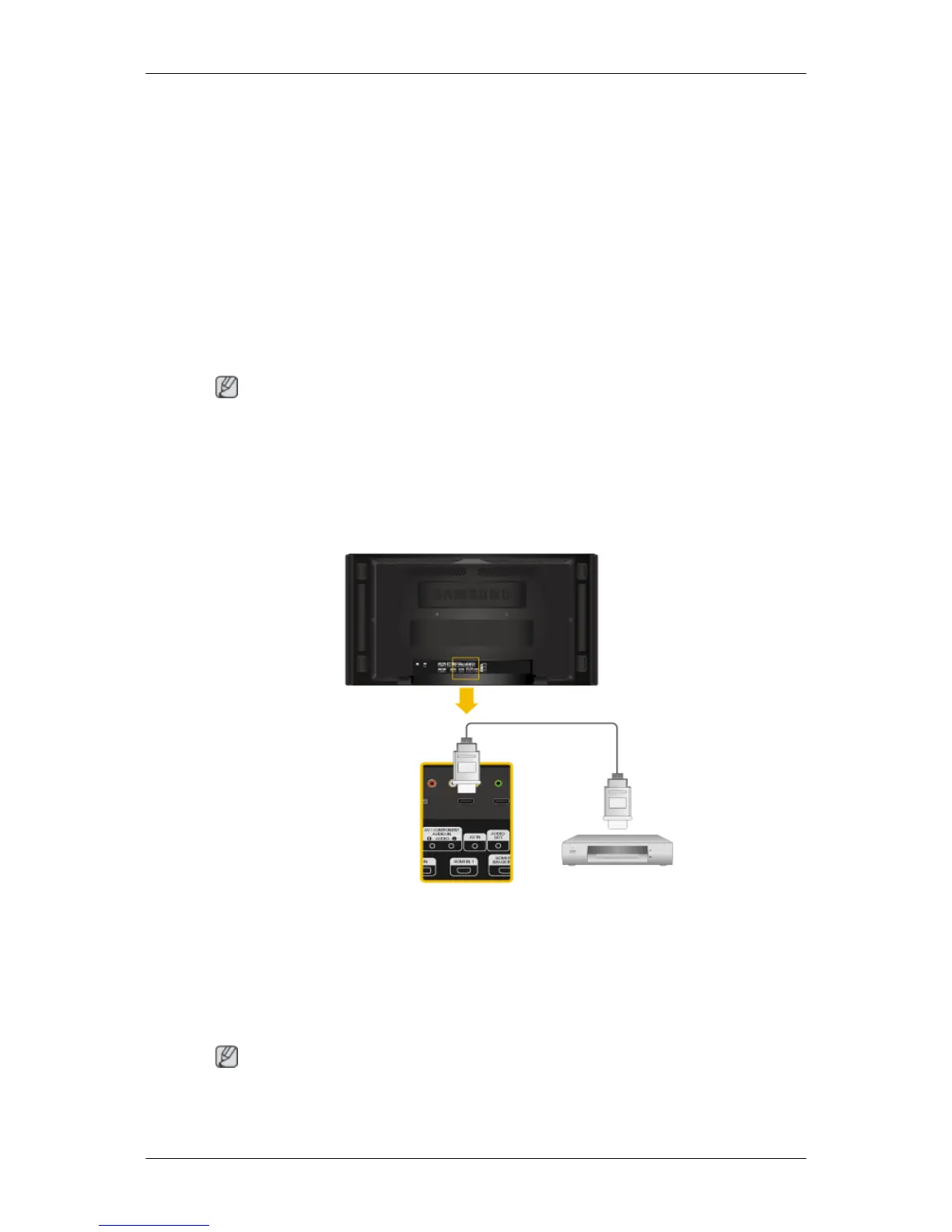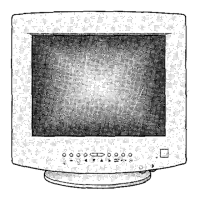1. Locate the AV output jacks on the camcorder. They are usually found on
the side or back of the camcorder. Connect a video cable between the
VIDEO OUTPUT jack on the camcorder and the [AV IN] on the LCD Dis-
play .
2. Connect a set of audio cables between the AUDIO OUTPUT jacks on the
camcorder and the [AV /COMPONENT AUDIO IN [R-AUDIO-L]] on the
LCD Display .
3. Press SOURCE on the product or remote control and select "AV".
4. Then, start the Camcorders with a tape inserted.
Note
The audio-video cables shown here are usually included with a Camcorder.
(If not, check your local electronics store.)
If your camcorder is stereo, you need to connect a set of two cables.
Connecting Using a HDMI Cable
1. Connect an HDMI cable to [HDMI IN 2 (MAGICINFO)] or [HDMI IN 1] on
the product and the HDMI output port on a digital device.
2. Press SOURCE on the product or remote control and select "HDMI1 /
HDMI2"
Note
In HDMI mode, only PCM format audio is supported.
Connections