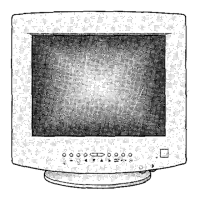What to do if my Samsung Monitor image is too light or too dark?
- CcartergregoryJul 29, 2025
If the image on your Samsung monitor appears too light or too dark, try adjusting the Brightness or Contrast settings to correct the image display.
What to do if my Samsung Monitor image is too light or too dark?
If the image on your Samsung monitor appears too light or too dark, try adjusting the Brightness or Contrast settings to correct the image display.
What to do if my Samsung Monitor image is too large or too small?
If the image on your Samsung monitor is too large or too small, adjust the Size settings to correct the image display.
What does it mean if the power indicator on my Samsung SyncMaster 700IFT Monitor is amber?
If the power indicator on your Samsung monitor is amber, amber/green blinking, or amber blinking, it means the monitor is using its power management system. You should check the power management utility on your computer.
What to do if 'No Connection, Check Signal Cable' appears on my Samsung Monitor?
If you see the message “No Connection, Check Signal Cable” on your Samsung monitor, check the signal cable connections between the computer and the monitor to ensure they are properly connected.
How to fix distorted colors with dark or shadowed areas on Samsung SyncMaster 700IFT?
If the colors on your Samsung monitor are distorted with dark or shadowed areas, try activating the Degauss feature to correct the color display.
Why is there no screen image on my Samsung Monitor?
To resolve the issue of no screen image on your Samsung monitor, check to see that both the monitor and the computer are plugged in and turned on. Make sure that the power cables are securely connected and the power switches are in the 'on' position.
What does “Sync. Out of Range” mean on a Samsung SyncMaster 700IFT?
If you see “Sync. Out of Range” on your Samsung monitor, check the maximum resolution and the frequency on the video port of your computer and compare these values with the data in the Display Modes Timing chart.
Guide on connecting the monitor to the computer.
Explanation of the Plug and Play setup process.
Instructions for installing the video driver for Windows.
Steps for driver installation on Windows 95.
How to perform a self-test to check monitor functionality.
Guidance on where to find assistance if the monitor is not working.
Recommends allowing the monitor to warm up before adjusting settings.
Overview of physical buttons for adjusting monitor settings.
How the monitor automatically saves settings after adjustments.
Quick access to features using single buttons.
Feature to prevent accidental changes to monitor settings.
Displays monitor frequency and resolution details.
Accessing and adjusting various monitor features via the OSD menu.
Adjusts the horizontal and vertical placement of the display.
Adjusts the overall size of the displayed image.
Provides a close-up or longshot view of the display area.
Adjusts display leaning and tilting.
Corrects bowed or trapezoidal image shapes.
Adjusts bowing on the sides of the display.
Corrects image compression at display edges.
Adjusts color temperature and RGB settings for image warmth.
Eliminates moiré patterns (concentric circles) on the screen.
Adjusts image sharpness across different screen areas.
Removes color impurities caused by magnetic fields.
Resets monitor settings to their original factory levels.
Resets all user memory area data and user adjustments.
Selects the correct synchronization type (Separate or Sync. on Green).
Adjusts signal level for very bright displays from certain video cards.
Chooses between BNC and D-SUB connector inputs.
Changes the on-screen display (OSD) menu location.
Sets the time the OSD menu remains visible after inactivity.
Selects the OSD menu language.
Explains the monitor's power management system and modes.
Detailed technical specifications of the monitor.
Details the pin assignments for the D-SUB connector.
Lists preset timing modes optimized during manufacture.
Guide on connecting the monitor to the computer.
Explanation of the Plug and Play setup process.
Instructions for installing the video driver for Windows.
Steps for driver installation on Windows 95.
How to perform a self-test to check monitor functionality.
Guidance on where to find assistance if the monitor is not working.
Recommends allowing the monitor to warm up before adjusting settings.
Overview of physical buttons for adjusting monitor settings.
How the monitor automatically saves settings after adjustments.
Quick access to features using single buttons.
Feature to prevent accidental changes to monitor settings.
Displays monitor frequency and resolution details.
Accessing and adjusting various monitor features via the OSD menu.
Adjusts the horizontal and vertical placement of the display.
Adjusts the overall size of the displayed image.
Provides a close-up or longshot view of the display area.
Adjusts display leaning and tilting.
Corrects bowed or trapezoidal image shapes.
Adjusts bowing on the sides of the display.
Corrects image compression at display edges.
Adjusts color temperature and RGB settings for image warmth.
Eliminates moiré patterns (concentric circles) on the screen.
Adjusts image sharpness across different screen areas.
Removes color impurities caused by magnetic fields.
Resets monitor settings to their original factory levels.
Resets all user memory area data and user adjustments.
Selects the correct synchronization type (Separate or Sync. on Green).
Adjusts signal level for very bright displays from certain video cards.
Chooses between BNC and D-SUB connector inputs.
Changes the on-screen display (OSD) menu location.
Sets the time the OSD menu remains visible after inactivity.
Selects the OSD menu language.
Explains the monitor's power management system and modes.
Detailed technical specifications of the monitor.
Details the pin assignments for the D-SUB connector.
Lists preset timing modes optimized during manufacture.
| Screen Size | 17 inches |
|---|---|
| Display Type | CRT |
| Maximum Resolution | 1280 x 1024 |
| Refresh Rate | 85 Hz |
| Aspect Ratio | 4:3 |
| Viewable Size | 16 inches |
| Dot Pitch | 0.25 mm |
| Max Resolution | 1280 x 1024 |
| Vertical Refresh Rate | 50 - 160 Hz |
| Input Signal | Analog RGB |
| Input Connectors | 15-pin D-sub |