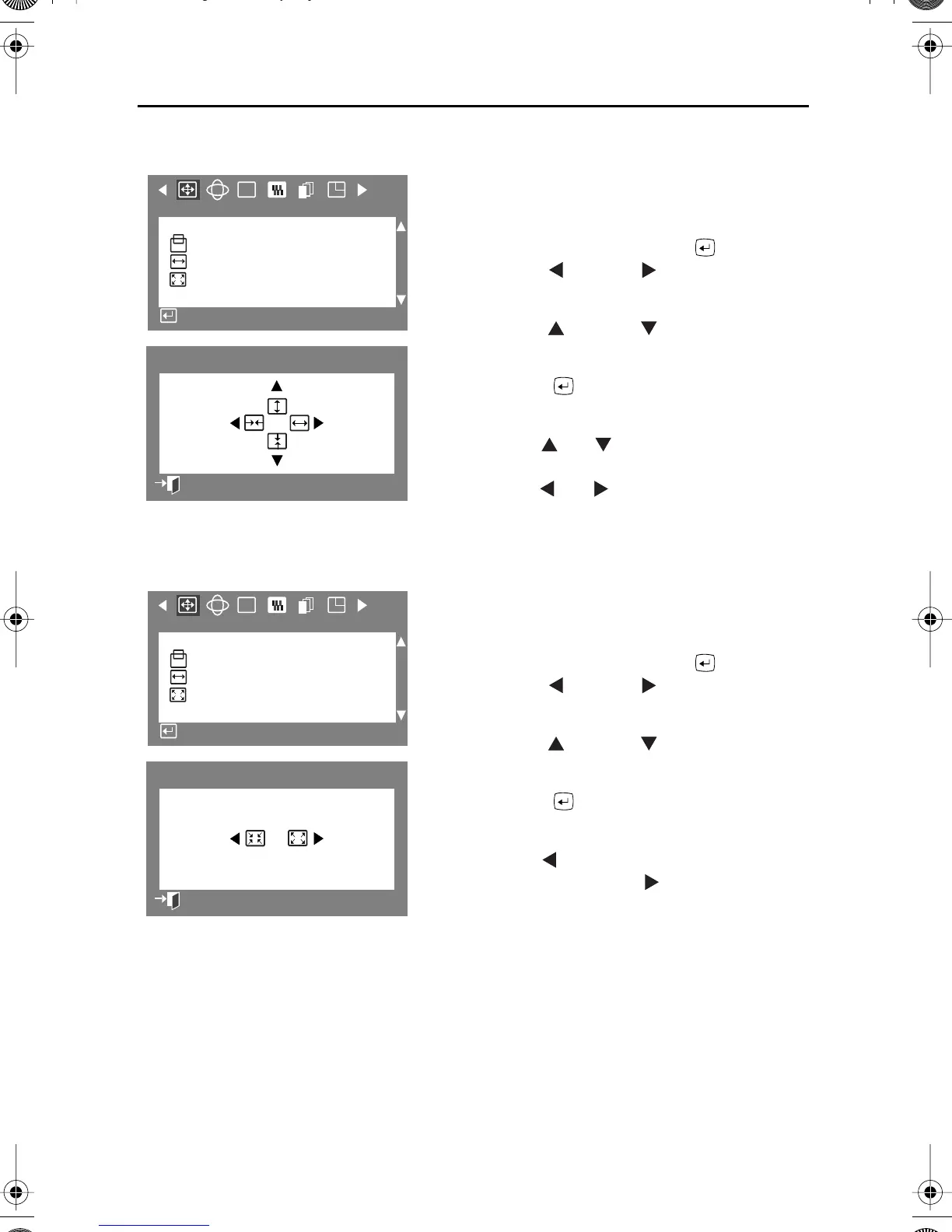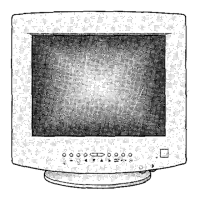12
Adjusting Your Monitor
Size
Follow these instructions to change the size of the
monitor’s entire display.
1
With the menu off, push the button.
Push the button or button until the
“Position / Size” screen is displayed.
2
Push the button or button to select
Size.
3
Push the button to open the Size
adjustment screen.
4
Use the and buttons to change the
vertical Size of the monitor’s viewing area;
use the and buttons to change the
horizontal Size of the monitor’s viewing
area.
Zoom
Follow these instructions to get a close-up or a
longshot view of the monitor’s viewing area.
1
With the menu off, push the button.
Push the button or button until the
“Position / Size” screen is displayed.
2
Push the button or button to select
Zoom.
3
Push the button to open the Zoom
adjustment screen.
4
Use the button to decrease the screen
viewing area. Use the button to enlarge
the screen viewing area.
RGB
:
Position/Size
Position
Size
Zoom
Access Function
:
2
8
Size
Previous Menu
RGB
:
Position/Size
Position
Size
Zoom
Access Function
:
Zoom
Previous Menu
700IFT2.book Page 12 Monday, September 20, 1999 11:24 AM