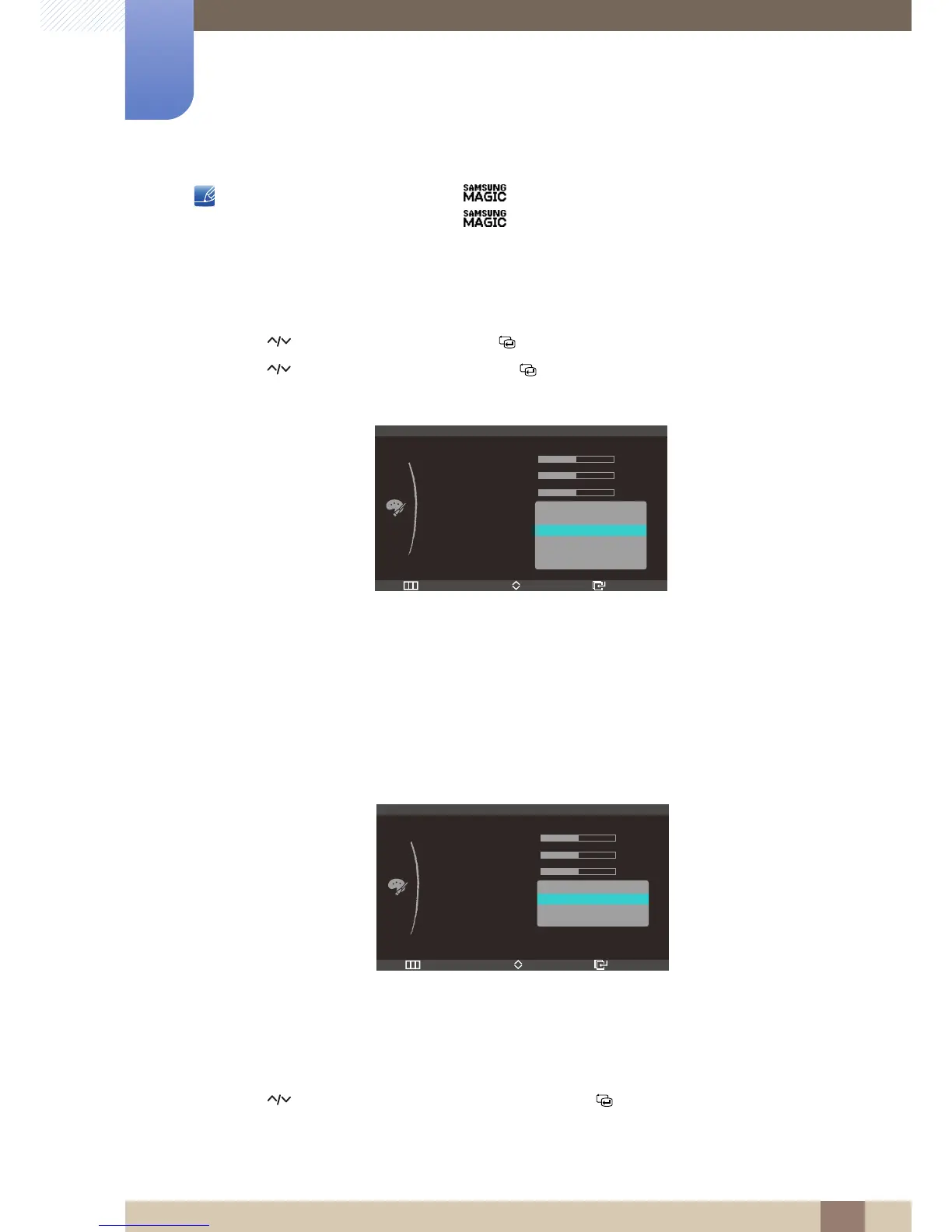46
Configuring Tint
5
5 Configuring Tint
z This option is not available when Angle is enabled.
z This option is not available when Color is in Full or Intelligent mode.
5.4.1 Configuring the Color Tone Settings
1 Press [ ] on the product.
2 Press [ ] to move to COLOR and press [ ] on the product.
3 Press [ ] to move to Color Tone and press [ ] on the product. The following screen will appear.
In PC mode
z Cool 2: Set the color temperature to be cooler than Cool 1.
z Cool 1: Set the color temperature to be cooler than Normal mode.
z Normal: Display the standard color tone.
z Warm1: Set the color temperature to be warmer than Normal mode.
z Warm2: Set the color temperature to be warmer than Warm 1.
z Custom: Customize the color tone.
In AV mode
z Cool: Set the color temperature to be cooler than Normal mode.
z Normal: Display the standard color tone.
z Warm: Set the color temperature to be warmer than Normal mode.
z Custom: Customize the color tone.
4 Press [ ] to move to the option you want and press the [ ].
5 The selected option will be applied.