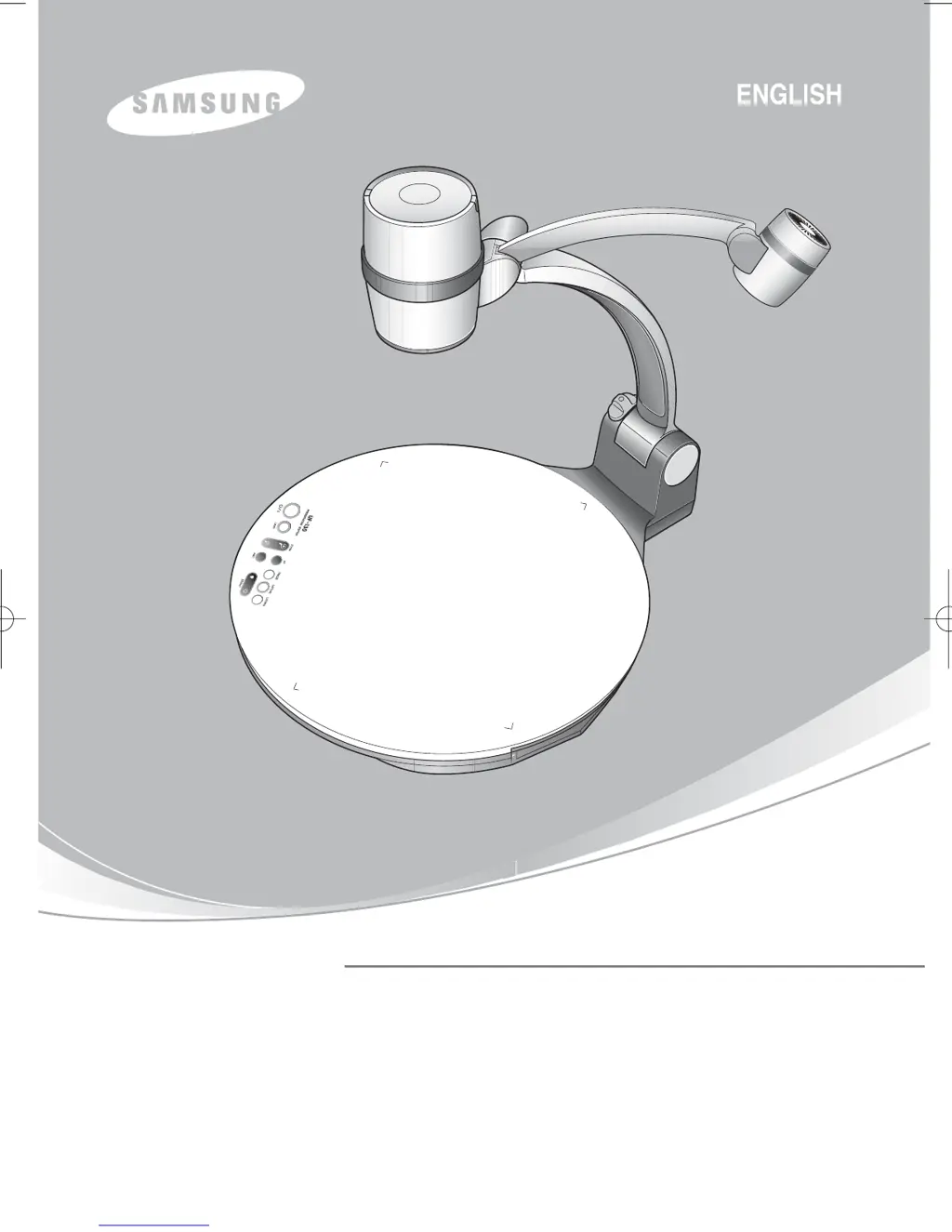How to fix Samsung Digital Presenters UF-130DX/ST Viewer if it does not run?
- Rroberto98Aug 14, 2025
To run the UF-130DX/ST Viewer, ensure the digital presenter is connected to a Macintosh and that the digital presenter power is turned on. Check the USB connection and the digital presenter power.